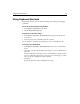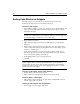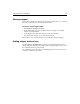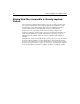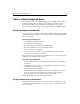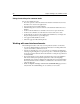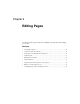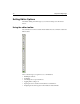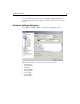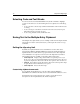User Guide
Using Keyboard Shortcuts 63
Using Keyboard Shortcuts
Keyboard shortcuts are active for many file management, editing, and debugging
commands.
To see the current keyboard assignments:
1Select Options > Customize from the menu.
2Click the Keyboard Shortcuts tab.
To print the list of shortcut keys:
1In the Options > Customize > Keyboard Shortcuts tab, right-click the list and
select Browse.
2 Use the browser’s print command to print the document.
You can change key combinations and assign keys to the commands in the list.
To assign a key combination:
1In the Options > Customize > Keyboard Shortcuts tab, select a command from
the list.
2 Click in the text box beside the Apply button and press the key combination you
want to use.
If the key combination is already in use, the command that is currently assigned
to the key combination appears below the text box. If you click Apply, you can no
longer use the key combination for that command.
3Click Apply.
The list automatically refreshes and displays the change.