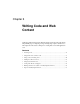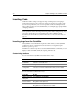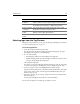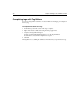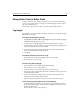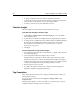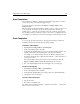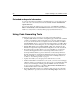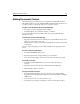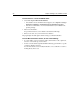User Guide
Adding Document Content 61
Adding Document Content
The default template contains just the code required for a valid HTML document.
This default template is stored as \Wizards\HTML\Default Template.htm below your
root directory. You can edit this file and save it to change its content.
To open a new document, do one of the following:
• Press Ctrl+N to open the default document template.
• Select File > New to select a different template or a wizard.
You can easily add a link from an HTML, CFML, JSP or other HTML embedded
document to a URL.
To add a link, do one of the following:
• Drag a file from a Files tab to insert a link into the current HTML document, in an
image tag, or in an audio or video clip.
• Click the Anchor toolbutton on the Common QuickBar tab to define internal and
external links.
For other supported languages, such as WML and SMIL, use the appropriate link
syntax.
To insert a file into a document:
1Select File > Insert File from the menu.
2 Open the drop-down list of supported file types to filter file list.
3 Locate the file and click OK to insert the file contents in the current document.
To convert a text file:
1Select File > Convert Text File and locate a local or remote file with a txt
extension.
2 Click OK to open the file in the editor surrounded by basic HTML tags.
3 Add formatting or link to a style sheet.
To copy text from a browser:
1 To strip the HTML formatting code from copied text, select the Treat HTML
dropped from external application as plain text option in the Options > Settings
> Editor pane.
2 Select the text in the browser that you want to copy.
3 Use Windows copy and paste commands to enter the text block in the editor.