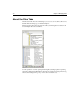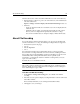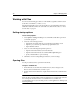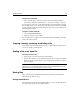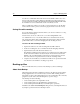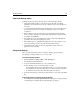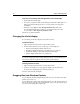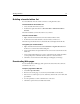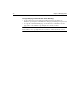User Guide
Working with Files 49
How Auto-Backup works
Following are the steps that the product takes in order to back up your files:
1 A default AutoBackup folder is created below the product directory during
installation. You can change the location to a different local or network directory
as needed.
2 A control file named AutoBackup.ini is automatically created to track files in the
selected backup location. If you change the backup location, a new .ini file is
created there.
3 When working on a file, Auto-Backup creates a backup file with the following
name convention: filename + an incremented 3 digit number + the file extension,
for example, myfile000.htm.
4 If the application closes abnormally, all open files saved by Timed Backup will
open in the editor when the application re-starts.
5 If Timed Backup is not enabled and the application closes abnormally, you can
open the last backup version of a lost file from the backup location.
6 A Timed Backup file is deleted when the original file is saved or when the
application closes normally.
Using Auto-Backup
This section provides instructions for setting Auto-Backup options and using
Auto-Backup to manage backups or to recover a lost file.
To set Auto-Backup options:
1Open the Options > Settings > Editor > Auto-Backup pane.
Auto-Backup is enabled by default.
2 Accept the default backup directory or select a different one.
3 For Auto-Backup on Save, set the following as necessary:
− Use the backup directory for local and network files, or save the backup with
the original file. Note that the backup directory is always used for remote files.
− Set a time interval (in days) after which backup files are deleted.
4 For Timed Auto-Backup, set a time interval (in minutes) to save all open modified
files.
To manage backups created by the Auto-Backup:
• Use the Options > Auto-Backup File Maintenance dialog box to manage backups
created during Save and Extended Search and Replace operations.