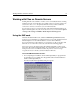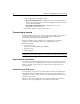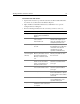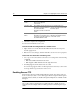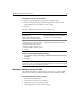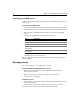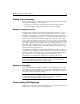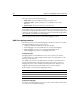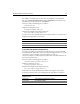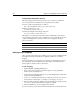User Guide
18 Chapter 2 Configuring Browsers and Servers
Connecting to an RDS server
Complete the following configuration procedure for each ColdFusion server that you
want to access.
To connect to an RDS server:
1 In ColdFusion Studio, click the Files tab at the bottom of the Resources window.
2. Open the Drive list at the top of the Files pane and select Macromedia FTP & RDS.
3 Right-click Macromedia FTP & RDS in the Directory list and select Add RDS
Server.
4. Complete the Configure RDS Server dialog box, as follows:
5 Click OK to save the server information.
The server appears in the Macromedia FTP & RDS list in the Files pane and also in
Windows Explorer.
Managing servers
You can easily change server configurations as needed.
To view and edit the configuration for a server:
1 Right-click the server name in the Macromedia FTP & RDS list and select
Properties from the menu.
2 Make any changes as necessary in the Configure Server dialog box.
3 Click OK to save your changes.
To delete a server:
1 Right-click the server name in the Macromedia FTP & RDS list and select Delete
Server from the menu.
2 Click Yes when you are asked to confirm that you want to delete the server.
The remote server is removed from the Macromedia FTP & RDS list.
Field Description
Description Type a label for the server connection
Host name Type localhost or an IP address
Port
Use Secure
Sockets Layer
Remaining RDS
security fields