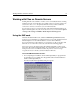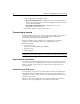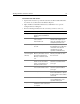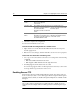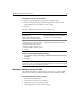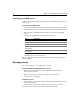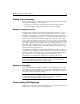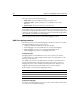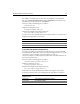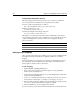User Guide
Working with Files on Remote Servers 17
To enable SSL for an FTP connection:
1 Open the Properties dialog box and select the Secure (SSL) option.
2 Click the Configure SSL button and make the appropriate certificate entries.
Click the Help button for information on these settings.
3Click OK.
This table summarizes the error messages you could receive:
To revert to the installed certificate and key:
1Select Options > Settings > File Settings > FTP & RDS > Reset FTP SSL Certificate
to Default.
2Click Apply.
Note
For this release, Unicode and Unicode Big Endian files that are saved on SSL-enabled
FTP servers do not get created and saved correctly.
Managing ColdFusion security for RDS
The ColdFusion installation configures basic security for the server and by default
requires a password for the ColdFusion Administrator and for ColdFusion Studio.
To change the default security settings:
1Open ColdFusion Administrator.
2 Select Basic Security from the server link list.
3 Change password security settings as needed.
4 Click the Apply button at the bottom of the page.
Error message Cause
Unable to connect to the FTP
server.Success
Remote Server Operation Failure:
Winsock Error: Connection aborted.
SSL has not been enabled in the Configure
FTP Server dialog box, and you attempt to
connect to a server requiring SSL.
Secure Connection Error - you have
requested a secure connection to the
server but either the server does not
support SSL or WS_FTP could not
negotiate a secure connection. This
connection is NOT secure. Do you wish
to continue?
An SSL-enabled connection is selected at
startup but SSL is disabled on the server.