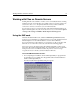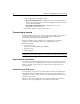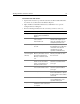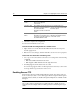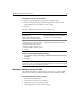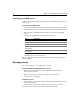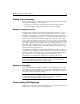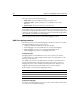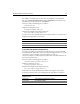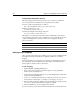User Guide
Working with Files on Remote Servers 15
To connect to an FTP server:
1 Open the drive list at the top of the Files tab and select Macromedia FTP & RDS.
You can also access this feature from Windows Explorer.
2 Right-click Macromedia FTP & RDS and select Add FTP Server to open the
Configure FTP Server dialog box.
3 Enter the following information for the server that you want to connect to:
Field Description Comment
Description Descriptive name to display in
the Files tab and in Windows
Explorer.
Host Name Server’s IP address or domain
name, such as
macromedia.com.
Servers with ftp as part of the
domain name require you to
enter the complete name, for
example ftp.somesite.com
Initial Directory Top-level directory for the
account.
This is optional for accounts
that default to the root directory
of the FTP server, but it is
required if the account
specifies an initial directory.
Relative from
server-assigned
directory
Option to specify if the Initial
Directory should be set from
the server-assigned user
directory or from the server
root.
Clear this checkbox if the Initial
Directory should be set from
the server root.
Username Login name for the account
used to access the remote
server, or “anonymous” for
anonymous FTP servers.
If this field is left blank, you are
asked for a username when
you log in.
Password Password for the account used
to access the remote server.
If this field is left blank, you are
asked for a password when
you log in.
Root URL The http:// address of the site. This setting allows you to
browse files that were opened
from the remote server, edited,
and saved.
Remote Port Port used by the FTP server. Use the default 21 unless the
server administrator or ISP
specifies another port.
Request Timeout Maximum number of seconds
to wait for a server connection
to complete.