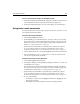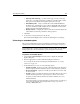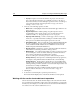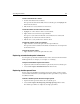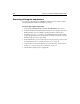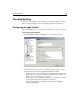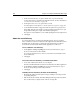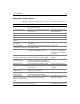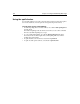User Guide
154 Chapter 12 Testing and Maintaining Web Pages
Using extended search commands
You can use the Extended Find and Extended Replace commands to perform more
complex search operations across multiple documents.
Extended search and extended replace operations include untitled, unsaved
documents. They are listed in the Results window by their tab label in the Editor
(Untitled1, Untitled2, and so on).
The rest of this section provides instructions for performing extended search and
extended search and replace operations.
Performing an extended search
This section contains instructions for performing extended searches in the current
document, all open documents, in a folder, or in a project.
To perform an extended search:
1Select Search > Extended Find from the menu to display the Extended Find
dialog box.
2 Enter the appropriate text in the Find what box.
To re-use a previously saved search string, see “Saving search text” on page 152.
3 In the Find where box, select one of the following options:
• Current document to search the current document only, using more
advanced options than are available in a basic search.
• All open documents to search all open documents, even those that are not
yet saved.
• In folder to search the documents in a specific folder. You can select a folder
from the drop-down box, type a full path, or browse to the folder.
To search documents in the folder’s subdirectories, select Include subfolders.
If you want to limit your search to files of certain types, select a filter from the
File Types drop-down box or type your own; for example, *.html;*.htm;*.txt.
• In project to search the documents in a project. You can select a project
from the drop-down box, type a full path, or browse to the project.
If you want to limit your search to files of certain types, select a filter from the
File Types drop-down box or type your own; for example, *.html;*.htm;*.txt.
4 Select any of the following options as needed:
• Match case to only highlight a match if it has identical upper and lower
case as the selection.
• Regular expressions to enable parsing of regular expression entries.
For information on the specific syntax to use for regular expressions in
ColdFusion Studio, see “Using Regular Expressions” on page 90.