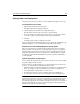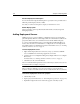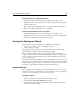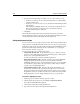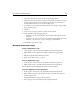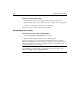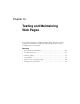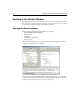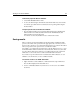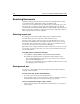User Guide
Working in the Results Window 151
To manually open the Results window:
1Select View > Results from the menu.
2 To close the window, right-click in the Results window and select Close Results.
You can also press Shift +Ctrl+L to alternate between opening and closing the
Results window.
To open specific tabs on the Results window:
• Press the Shift+Ctrl+F1 for the Search tab, Shift+Ctrl+F2 for the Validation tab,
Shift+Ctrl+F3 for the Links tab, Shift+Ctrl+F4 for the Thumbnails tab, and
Shift+Ctrl+F5 for the Deployment tab.
You can also use these keyboard shortcuts to switch between tabs.
Saving results
When you run an operation that displays the Results window, ColdFusion Studio
preserves the results of the operation on the appropriate tab, even when you move
from one tab to another or close the Results window. However, results are discarded
when you repeat the same operation or close ColdFusion Studio.
For example, you could run an extended search, verify the links in your project, close
the Results window, and then run another extended search. In this case you would
lose the results from the first search, but you could click between the Search and
Links tabs to see the results of the second search and the link verification.
If you want to keep the results from an extended search, link verification, or code
validation, save them before you close ColdFusion Studio.
To save the results as an HTML document:
1 Right-click in the Search, Validation, or Links tab and select Open in Browser.
The document displays in the default browser.
2 Use the commands available in your browser to save the source as an HTML
document.