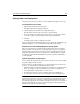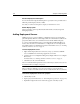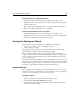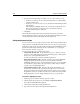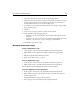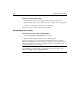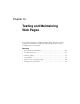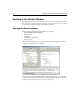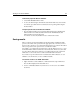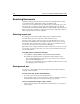User Guide
Performing Custom Deployments 147
5 Select either VBScript or JScript from the Script Language Options.
6 A path name based on the project name is automatically entered for the script in
the Save Script to File box. You can change it by entering a new path name or
clicking the Browse button to use the Save As dialog box.
7 If you want to see the script in the Editor window, select the Open script in editor
after generation option.
8Click Next.
9 Select the type of script you want to generate, then click Next.
10 Select destination, file, and logging options:
• To deploy to a local or network path, click Local/Network Deployment and
click Next.
• To deploy to one or more remote servers, click Remote RDS/FTP Deployment,
click Next, select the server or servers to deploy to, and click Next.
11 Click Finish to generate the script.
Managing deployment scripts
To edit a deployment script:
1 In the top pane of the Projects tab, expand the Deployment Scripts node.
2 Right-click the script to edit and select Open Script from the popup menu.
3 Edit the script in the Editor window as needed.
4 When you are satisfied, save your work.
To run a deployment script:
1 In the top pane of the Projects tab, expand the Deployment Scripts node.
2 Right-click the script to run and select Run Script from the popup menu.
The Results pane opens and displays the status of your deployment.
To view a deployment script’s properties:
1 In the top pane of the Projects tab, expand the Deployment Scripts node.
2 Right-click the script whose properties you wish to view and select Properties
from the popup menu.
A dialog box listing the script’s properties appears.
3 If necessary, type a new description for the script and click OK.