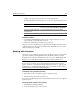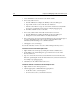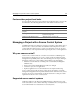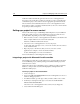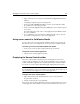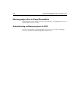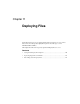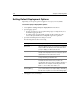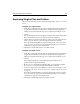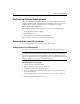User Guide
142 Chapter 11 Deploying Files
Performing Custom Deployments
This section describes the advanced method of deployment that offers maximum
flexibility and functionality. This method involves building an absolute path for the
product to deploy the files. This absolute path is comprised of three parts:
Server + Project Path + Folder Level
To build this deployment path, and to deploy, you must do the following steps:
1 Select the folders and files to deploy.
2 Add deployment servers.
3 Run the deployment wizard, with or without scripts.
The rest of this section describes each of these steps in detail.
Selecting folders and files to deploy
You can deploy a whole project or select specific files to deploy.
Setting Project Level Deployment
To set the deployment for a project, just enter an absolute path for the location.
Note
The Relative to the Parent Folder Deployment Location option is not available at the
project level because the project folder functions as the root, and it has no parents.
The Do not upload option is not available at the project level because no files would
be deployed if this were set for a project level deployment.
To set deployment for a project:
1 Open the project in the Projects panel.
2 Right-click the project root and select Properties.
The Edit Project Properties dialog box appears.
3 Browse to the location to which you need to deploy, or type the full path in the
Deployment Path box.
For more information, see “Specific Deployment Location option” on page 143.
4 Click OK to apply the setting to the project.