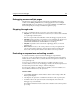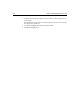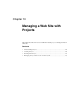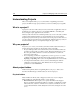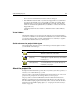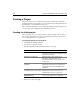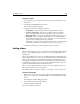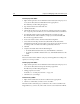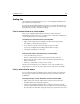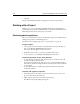User Guide
132 Chapter 10 Managing a Web Site with Projects
3Click OK.
The list of included files is filtered according to the extensions you specified.
Working with a Project
Within a project you can run all the standard file management and maintenance
operations that you perform on individual files. You can also set and modify resource
filters and perform a variety of other project-level tasks.
Performing basic operations
This section contains instructions for opening and closing projects and documents,
editing project properties, and deleting projects.
For instructions on deploying a project, see “Deploying Files” on page 139.
To open a project:
1 Select a project in the Recent Projects drop-down list at the top of the Projects
tab, or select Project > Open Project from the menu.
The project structure appears on the Projects tab.
2 Expand the project node to see the project’s folders and resources.
3 To close the project, select Project > Close Project from the menu.
To open all documents, do one of the following:
• To open all project documents, right-click the project root and select Open All
Documents in Project from the menu.
All of the text-based files in the entire project are opened in the Editor window,
with a tab for each file. You might be asked to clear an option for any files that are
not text-based.
• To open all documents in a folder, right click the folder and select Open All
Documents in Folder.
To view or edit a project’s properties:
1 On the Properties resource tab, if you have more than one project, choose the
project to edit from the drop down box.
2 Right-click any of the project levels and select Properties.
The Edit Project Properties dialog box appears.