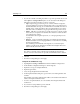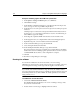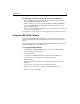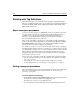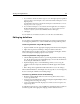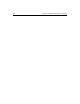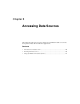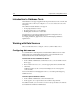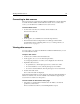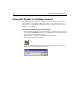User Guide
Working with Data Sources 111
Connecting to data sources
Data sources that are registered in the ColdFusion Administrator are automatically
accessible from the Database tab in ColdFusion Studio. To access remote data
sources, you can add remote ColdFusion servers (RDS servers).
To add a remote server:
1 At the bottom of the Resources window, click the Database tab.
This is how the tab looks:
2 In the top pane, select Add RDS Server from the drop-down list.
3 Enter information in the Configure RDS Server dialog box and click OK.
For information about configuring a RDS server, see “Working with Files on
Remote Servers” on page 13.
Viewing data sources
As soon as a data source has been added in the ColdFusion Administrator, you can
view it in ColdFusion Studio.
To open a data source:
1 In the Resources window, click the Database tab.
2 In the top pane, select a server from the drop-down list.
Accessing a large database on a remote servers might take a few moments.
3 Expand the data source tree:
• To expand the tree, click the plus sign (+) next to a data source name
• To view the database schema, click the plus sign (+) next to Tables
• To view the column definitions, click the plus sign (+) next to a table name
4 Double-click a table name.
The records in the table are displayed.
In the data browsing window you only can browse data. You cannot modify data or
add new records here. Also, views are available only in databases supporting the
creation of views or tables stored as queries.
To insert column or table names into a page:
• Drag a table or column from the Database tab to the Editor, to the desired
position in your document.
This is a useful shortcut when you are building database reports.