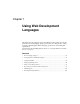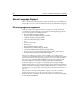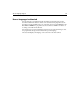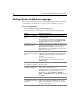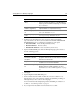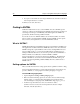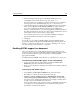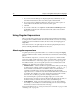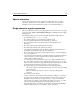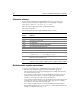User Guide
88 Chapter 7 Using Web Development Languages
9 If you process documents as ActiveScript, add the Execute Current Document as
ActiveScript toolbutton to a toolbar.
10 When you are done, click Close.
Coding in XHTML
ColdFusion Studio makes it easy to code in XHTML. You can set XHTML-specific
options, use coding tools that all support the XHTML 1.0 specification, reformat your
code using a Code Sweeper or HTML Tidy, and validate against the XHTML 1.0
specification, all without leaving ColdFusion Studio.
You can also use the W3C XHTML validator sites for Web-based files or local files.
The rest of this section briefly defines XHTML, describes XHTML-specific options
that you can set, and explains how to work in an XHTML document.
What is XHTML?
XHTML (Extensible Hypertext Markup Language) is a reformulation of HTML as an
XML application. It is almost identical to HTML 4.01, but it is more strict and clean.
XHTML is designed to replace HTML. It works on most existing HTML browsers as
well as on XML systems, so you can switch to XML without excluding anyone or
waiting for XML-based browsers to become more prevalent. Because XHTML is so
similar to HTML, it is not difficult to switch from HTML to XHTML.
For more information, see the W3C specification for XHTML 1.1 - Module-Based
XHTML or XHTML 1.0. You can also search tutorialfindfor XHTML. Other good
resources are Beginning XHTML, published 2000 by Wrox Press, and Welcome to
XHTML School.
Setting options for XHTML
This section has instructions for setting options that are optimal for XHTML coding.
For more information about these options and other language options that are not
specific to XHTML, see “Setting Options for Markup Languages” on page 86.
To set XHTML language options:
1Open the Options > Settings > Markup Languages pane.
2 Make sure that the following options are selected: Lowercase all inserted tags,
Include closing </p> when inserting paragraph tag, Insert numeric values
surrounded by quotes (Tag Inspector), and Minimize empty tags (e.g.,
<br/>).
3 In the Insert special characters as box, select Character entities.
(Numeric references need to have the ampersand encoded; for example
&#38; instead of just &.)