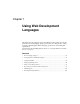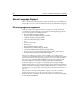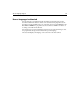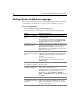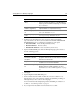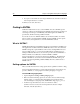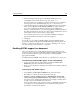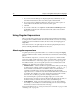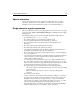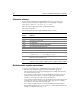User Guide
86 Chapter 7 Using Web Development Languages
Setting Options for Markup Languages
This section provides instructions for setting language-specific options. For setting
specific options for XHTML, also see “Setting options for XHTML” on page 88.
To set language options:
1Open the Options > Settings > Markup Languages pane.
2 Select the options you need. Each option is described in the following table.
Option Result when selected
Lowercase all inserted
tags
Tag Editors and Tag Inspector insert all lowercase
code in the editor.
To convert tags to lowercase in existing documents
you can open the document, select Edit > Convert
Tag Case, and select the lowercase option.
Always insert colors as
hexadecimal values
Tag Editors and Tag Inspector insert a RGB value like
C0C0C0 and 008080 instead of “Silver” and “Teal”.
Different browsers interpret the names of colors
differently, but if you use RGB values, the same color
appears in every browser.
Force filenames to
lowercase when inserting
links
When dragging a file to the editor, the inserted link
contains a lowercased filename. For example, if you
drag ABCs.htm to the editor, the following code is
inserted:
<a href="abcs.htm">ABC’s</a>
Note that this option can cause links to break on
UNIX machines.
When editing tags, return
the output on a single line
Tag Editors insert the code on a single, non-wrapping
line in the editor.
Include closing </p> when
inserting paragraph tag
The Paragraph button on the Common Quickbar
inserts
<p></p> instead of just <p>.
Note that even if you clear this option, by default, Tag
Completion inserts
</p> after you type <p>. To
disable this too, open the Options > Settings >
Editor > Tag Completion pane and delete the P tag
from the list.
Option Result when selected
Insert numeric values
surrounded by quotes (Tag
Inspector)
When an attribute has a numeric value, Tag
Inspector inserts it surrounded by quotes, as Tag
Editors do. For example,
width="20" height="20",
not
width=20 height=20.