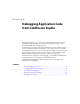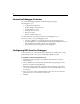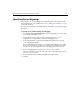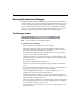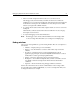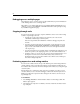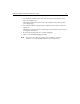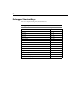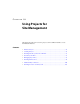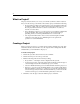User Guide
Debugging Application Code from ColdFusion Studio 87
5. Enter a user name and password if necessary to access remote servers.
The debugger starts, and it forwards your URL to the Browse view. When the
ColdFusion server encounters the breakpoint, a blue bar appears at the breakpoint
in the Edit view. At this point, the ColdFusion server has an open session, and it
waits for your reply from ColdFusion Studio.
6. To continue, hit the Start/Continue button again, and the server moves to the next
breakpoint.
The final time you hit the Start/Continue button, ColdFusion executes the page
and outputs it to the browser.
7. To stop the debugging session, hit the End button.
Note The debugger is active until you hit the End button on the Debug toolbar
or choose Debug > End. This allows you to debug across multiple pages.
Debug windows
Choose View > Debug Window to open the Debug window. There are several panes to
this window:
• Variables — Displays all scopes of local variables.
• Watches — Use this window to set watches and evaluate expressions and
variables.
• Recordsets — Displays the list of recordsets initialized in the current
application page. This pane tracks both CFQUERY-based database recordsets
and dynamic recordsets generated programmatically.
• Output — Shows the output of the page as it is being generated.
• Breakpoints — Shows all the breakpoints that you have set in all files. You can
view, disable, and remove breakpoints from this window, and edit their
conditions.
• Tag Stack — Shows a hierarchy of tag and page attributes, and values.
Each of these windows has an associated command button on the Debug toolbar.
You can undock these windows individually, so you can see breakpoints while you're
looking at the Watches, for example.