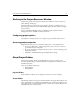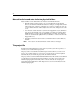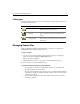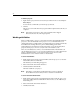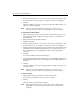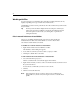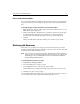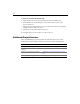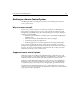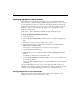User Guide
Using Projects for Site Management 95
Folder types
The following table shows the icon for each folder type and a description of when you
should use each folder type:
Managing Project Files
All the standard file management and maintenance operations you perform on
individual files can be run from within a project.
To open a project:
1. Select a project in the Recent Projects drop-down list at the top of the Projects
panel or select from the Project > Open Project menu.
The project structure displays.
2. Expand the project view to see the project’s content folders and resources.
You now view project contents in different ways.
To open all documents select one of the following:
• To open all project documents, right-click the project root select Open All
Documents in Project from the menu.
All of the text-based files in the entire project are opened in the Editor window,
with a tab for each file. You might be asked to deal select an option for any files
that are not text-based.
• To open all documents in a folder, right click the folder and select Open All
Documents in Folder.
Icon Folder Type Usage
Virtual folder Use when you want to organize files from several
different locations into one location.
Auto-inclusive folder
(physical)
Use when you want all the files, or all files of a certain
type, in a specific directory to be included in your
project.
Manual-inclusive
folder (physical)
Use when you want to select exactly which files, on a
file-by-file basis, in a specific directory are included in
your project.