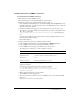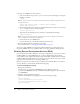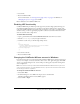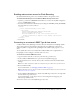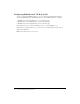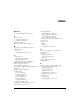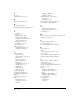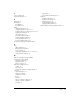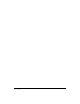User Guide
64 Chapter 4: Configuring Your System
4 In the Open dialog box, browse to compmgmt.msc, the Computer Management console file
(usually located in the system or system32 directory). Click Open.
The MMC for Computer Management appears:
5 On the Tree tab, under Services and Applications, click Services.
All of the services for your computer appear in the right pane.
6 Right-click ColdFusion MX Application Server and select Properties.
The ColdFusion MX Application Server Properties (Local Computer) dialog box appears.
7 On the Log On tab, select This account, and enter the account information.
8 Click OK.
9 In the MMC with the services displayed in the right pane, right-click ColdFusion MX
Application Server and select Restart.
Caution: Do not rename your Windows Administrator account. This causes problems with
security policies and profiles.