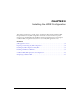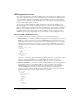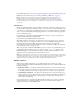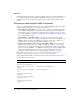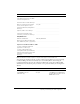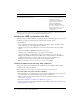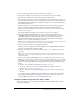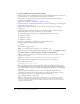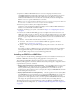User Guide
40 Chapter 3: Installing the J2EE Configuration
Installing an EAR file or WAR files in Windows
This section explains how to install the ColdFusion MX 6.1 J2EE configuration in a Windows
platform. If you are updating an existing deployment of ColdFusion MX for J2EE, see “Updating
from ColdFusion MX for J2EE” on page 42 before continuing.
Note: The Windows installer requires a computer that supports at least 256 colors.
To install ColdFusion MX 6.1 in Windows (J2EE configuration):
1 Read the online version of the Release Notes for any late-breaking information or updates. For
more information, see www.macromedia.com/go/proddoc_releasenotes.
2 Make sure that your operating system meets the system requirements described in “System
requirements” on page 10.
3 Review the “Installation considerations for Windows” on page 17.
4 Determine and record environment information, as described in “Preparing to install using the
J2EE configuration” on page 34.
5 Close any applications that are currently running on your computer.
6 Insert the CD or download the setup file from the Macromedia website.
7 If the installation wizard does not start automatically when you insert the CD, locate setup.exe
on the CD and double-click it. If you are installing from a network or a downloaded file, locate
the ColdFusion MX 6.1 installation executable file (coldfusion-61-win.exe) and double-click it.
The installation wizard starts.
8 Follow the instructions in the wizard, and let it run to completion.
After the Pre-Installation Summary pane, the files are copied to your computer.
9 Deploy ColdFusion MX 6.1 and configure Java settings, as required by your application server.
For more information, see “ColdFusion MX J2EE deployment and configuration” on page 43.
10 Open the ColdFusion MX Administrator in a browser (http://localhost:portnumber/context-
root/CFIDE/administrator/index.cfm). Because opening the ColdFusion MX Administrator for
the first time automatically invokes the Configuration Wizard, it is best to open the
Administrator at this time.
11 Answer the questions asked by the Configuration Wizard.
Completion of the Configuration Wizard and display of the ColdFusion MX Administrator
indicate a successful install of ColdFusion MX.
12 Configure and manage your system, as described in Chapter 4, “Configuring Your System,”
on page 49.
13 Code and test ColdFusion MX CFM pages. Store CFM pages under the web application root
(either cfusion-ear\cfusion-war or cfusion-war) and access these pages using a URL of the form
http://hostname:portnumber/context-root/filename.cfm, as follows:
■ hostname The machine name, IP address, localhost, or 127.0.0.1.
■ portnumber The port number used by your application server’s web server.