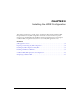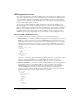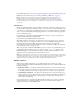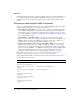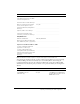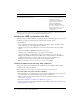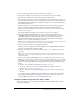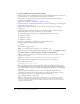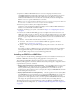User Guide
38 Chapter 3: Installing the J2EE Configuration
To install the J2EE configuration with JRun on UNIX:
1 Read the online version of the Release Notes for any late-breaking information or updates. For
more information, see www.macromedia.com/go/proddoc_releasenotes.
2 Ensure that your operating system meets the system requirements described in “System
requirements for UNIX” on page 13.
3 Review the “Installation considerations for UNIX” on page 18.
4 Determine and record environment information, as described in “Preparing to install using the
J2EE configuration” on page 34.
5 If you plan to configure an external web server, ensure that the web server is running.
6 Log in as root.
7 Copy the installation file that is appropriate for your platform and locale from the CD or
Macromedia website, and save it to a directory on your local disk.
The installation files for supported server configuration platforms are as follows:
■ coldfusion-61-lin.bin
■ coldfusion-61-sol.bin
■ coldfusion-61-other.jar
8 Using the cd command, go to the directory with the installation file.
9 Start the installation with the following command:
./<filename>
The installation program starts.
Note: To run the UNIX installer in GUI mode, type ./<filename> -i gui
10 Follow the instructions in the installation wizard. Make sure that you select Install New Version
of ColdFusion MX, then J2EE Configuration (ColdFusion MX with JRun 4).
Tip: The installation wizard disables the ColdFusion MX with JRun 4 option if JRun 4 is already
installed on the computer.
Caution: For security reasons, it is crucial that you do not use
root for the runtime user.
After the Pre-Installation Summary pane, the files are copied to your computer.
11 Start the JRun cfusion server:
jrun_root
/bin/jrun start cfusion
12 If you specified external web server settings when running the installation wizard, run the
jrun_root/bin/cfmx-connectors.sh shell script. The script runs the Web Server Configuration
Tool, which configures the web server for use with ColdFusion MX. The web server should also
be running.
If there are problems running this script, review the configuration and bin directory
specifications, modify as necessary, and rerun the script. You can also configure your web
server using the scripts in jrun_root/bin/connectors, or through java -jar
jrun_root/lib/wsconfig.jar, as appropriate.
Note: This step is important, because if you specified the use of an external web server when
running the installation wizard, the CFIDE and cfdocs directories are placed under that web
server’s root directory, and you must successfully configure the web server before opening the
ColdFusion MX Administrator.