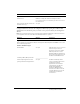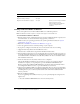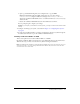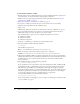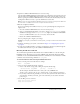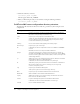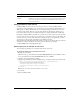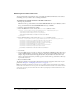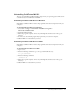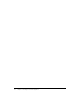User Guide
22 Chapter 2: Installing the Server Configuration
Installing ColdFusion MX 6.1 on Windows
This section explains how to install ColdFusion MX 6.1 in a Windows platform.
Note: The Windows installer requires a computer that supports at least 256 colors.
To install ColdFusion MX 6.1 in Windows:
1 Read the online version of the Release Notes for any late-breaking information or updates. For
more information, see www.macromedia.com/go/proddoc_releasenotes.
2 Make sure that your operating system meets the system requirements described in “System
requirements” on page 10.
3 Review the “Installation considerations for Windows” on page 17.
4 Close any applications that are currently running on your computer.
5 If you plan to configure an external web server, ensure that the web server is running.
6 (Upgrade install only) Shut down all ColdFusion services.
7 Insert the CD or download the setup file from the Macromedia website.
8 If the installation wizard does not start automatically when you insert the CD, locate setup.exe
on the CD and double-click it. If you are installing from a network or a downloaded file, locate
the ColdFusion MX 6.1 installation executable file (coldfusion-61-win.exe and double-click it.
The installation wizard starts.
9 Follow the instructions in the wizard, and let it run to completion.
After the Pre-Installation Summary pane, the files are copied to your computer. After the
installation is complete, you are prompted to open the ColdFusion MX Administrator.
Because opening the ColdFusion MX Administrator for the first time automatically invokes
the Configuration Wizard, it is best to open the Administrator at this time.
10 (Update from ColdFusion MX) Copy the files in the backup directory that you specified when
running the installer back into your ColdFusion MX directory structure. Ensure that files from
the backup directory tree overwrite any files with the same name in the ColdFusion MX
directory structure.
11 Run the Configuration Wizard.
If you are upgrading from ColdFusion 4.5 or 5, you can optionally migrate settings later. To
migrate later:
a Close the ColdFusion MX Administrator, if it is not already closed.
Upgrade from ColdFusion 4.5 or ColdFusion 5
Migrate existing settings? Yes | No
Migrate client variables in registry? Yes | No Unless you are storing client data
that must be preserved,
Macromedia recommends that
you do not migrate these
variables.
Question Answer Comment