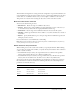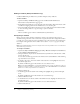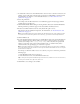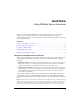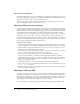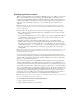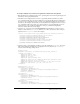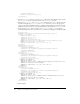User Guide
Using sandbox security 73
9 To enable files or directories, in the File Path box, enter or browse to the files or directories; for
example, C:\pix. A file path consisting of the special token <<ALL FILES>> matches any file.
For information on using the \- and \* wildcard characters, see “About directories and
permissions” on page 71.
10 Select the permissions.
For example, select the Read check box to let ColdFusion pages in the mytestapps sandbox
read files in the C:\pix directory.
11 Click Add Files/Paths. When editing an existing sandbox, this button reads Edit Files/Paths.
The file path and its permissions appear in the Secured Files and Directories list.
12 In the Secured Files and Directories list, verify that the file path is correct.
The character after the backslash is important. For information, see “About directories and
permissions” on page 71.
Note: The Files/Dirs tab works together with the file-based permissions of the operating system.
To restrict a user from browsing another user’s directory, you must use file-based permissions.
13 Click the IP/Port tab.
14 To turn off default behavior (global access to all IP addresses and ports) enter the IP addresses
and port numbers that pages in this sandbox can connect to using tags that access external
resources (for example,
cfmail, cfpop, cfldap, cfhttp, and so on). You can specify an IP
address, a server name (such as www.someservername.com), or a domain name (such as
someservername.com). Specifying a port restriction is optional.
Note: This behavior differs from other tabs, such as CFTags, where you select items to disable. If
you set any values in this tab, external-resource tags executed in this sandbox can access only the
specified servers and ports.
For example, to allow this sandbox access to 207.88.220.3 on ports 80 and lower, perform the
following steps:
a In the IP Address field, enter 207.88.220.3.
b In the Port field, enter 80, and click This Port and Lower.
Tip: To deny access by these ColdFusion tags to an entire site, enable access for a local resource,
such as your local mail server, ftp server, and so on.
15 Click Finish to save changes to the sandbox.