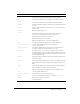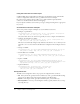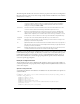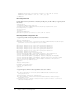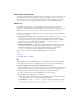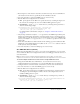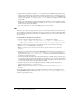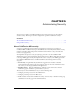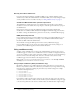User Guide
Advanced configurations 65
Advanced configurations
You typically use the Web Server Configuration Tool to configure a connection between the web
server and ColdFusion server running on the same computer. However, you can use the web
server connector to route requests to multiple virtual sites to a single ColdFusion server. This
section also describes how to configure SSL between the web server and ColdFusion MX.
Multihoming
In a multihomed environment, you have multiple virtual hosts (also known as virtual sites)
connected to a single ColdFusion server. You might use these virtual hosts for separate
applications, such as HR, payroll, and marketing or for separate users in a hosting environment.
Note: You use web-server-specific methods to create separate virtual websites for each use.
Two important multihoming configuration tasks are copying the cfform.js file and disabling the
cacheRealPath attribute:
• Copying the cfform.js file If any of the applications under a virtual host use the cfform tag,
you must enable the virtual website to find the JavaScript files under the CFIDE/scripts
directory. You can either copy the original_web_root/CFIDE/scripts directory to a CFIDE/
scripts directory on your virtual website or modify the
cfform tags to use the scriptsrc
attribute to specify the location of the cfform.js file.
• Disabling cacheRealPath To ensure that ColdFusion MX always returns pages from the
correct server, ensure that Cache Web Server Paths is disabled in the Caching page of the
ColdFusion MX Administrator (when using the J2EE configuration on JRun, set the
cacheRealPath attribute to false for the ProxyService in the jrun.xml file).
The procedures you perform to enable multihoming differ for each web server:
• IIS
• Apache
• Sun ONE Web Server (iPlanet)
IIS
When using IIS, you use the IIS Administrator to create additional websites and run the Web
Server Configuration Tool. You store CFM pages under the web root of each virtual website.
To connect multiple virtual sites on IIS to a single ColdFusion server:
1 Use the IIS Administrator to create virtual websites, as necessary. The web root directory should
enable read, write, and execute access. For more information, see your IIS documentation.
2 Configure DNS for each virtual website, as described in your IIS documentation.
3 Test each virtual website to ensure that HTML pages are served correctly.
4 Run the Web Server Configuration Tool, as follows:
■ GUI Specify IIS for the Web Server, All for the IIS Web Site dropdown listbox and select
the Configure web server for ColdFusion MX applications field.
■ Command line Specify -site 0 and -map options, as shown in the following example:
java_home/bin/java -jar wsconfig.jar -ws iis -site 0 -filter-prefix-only
-map .cfm,.cfc,.cfml,.jsp,.jws -coldfusion -v