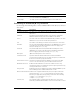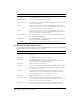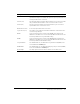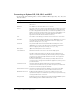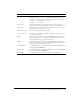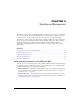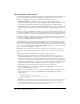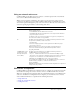User Guide
58 Chapter 4: Web Server Management
Using the built-in web server
The ColdFusion MX server configuration is built on top of JRun, which includes the JRun web
server, also called the built-in web server. Although not intended for use in a production
environment, the built-in web server is particularly useful in the following cases:
• Coexistence/transition The built-in web server lets you run a previous version of
ColdFusion (using an external web server) and ColdFusion MX (using the built-in web server)
on the same machine while you migrate your existing applications to ColdFusion MX.
• Development If your workstation runs ColdFusion MX but does not run an external web
server, you can still develop and test ColdFusion applications locally through the built-in web
server.
All web servers listen on a TCP/IP port and this port can be specified in the URL. By default, web
servers listen for HTTP request on port 80 (for example, http://www.macromedia.com and http:/
/www.macromedia.com:80 are the same). Similarly, 443 is the default port for HTTPS requests.
By default in the server configuration, the built-in web server listens on port 8500. For example,
to access the ColdFusion MX Administrator through the built-in web server, specify http://
servername:8500/CFIDE/administrator/index.cfm.
If you enable the built-in web server during the installation process and port 8500 is already in
use, the installer automatically finds the next available port above 8500 and configures the built-
in web server to use that port. If you think that your built-in web server is using a port other than
8500, open cf_root/runtime/servers/default/SERVER-INF/jrun.xml in a text editor and examine
the
port attribute of the WebService service.
Note: When installing ColdFusion MX Enterprise Edition using the option that also installs JRun 4,
the installation wizard always configures the built-in web server, even if you select an external web
server.
The following list outlines additional facts related to the built-in web server.
• Whenever possible, you should choose to configure your external web server as part of
ColdFusion MX installation, except for the two cases mentioned at the beginning of this
discussion (coexistence with a previous ColdFusion version and when there is no web server on
the computer). If you select the built-in web server by mistake, you must run the Web Server
Configuration Tool manually to configure your external web server after the installation. The
Web Server Configuration Tool is described in “Web server configuration” on page 59.
• The default web root when using the built-in web server is cf_root/wwwroot.
• When using the built-in web server, the ColdFusion MX Administrator is in the cf_root/
wwwroot/CFIDE directory by default.
• If you want the built-in web server to serve pages from a different web root directory, define a
virtual mapping in the cf_root/wwwroot/WEB-INF/jrun-web.xml file, as the following
example shows:
<virtual-mapping>
<resource-path>/*</resource-path>
<system-path>C:/myApps/wwwroot</system-path>
</virtual-mapping>
Warning: If you have CFML pages under your external web server's root, ensure that ColdFusion
MX has been configured to serve these pages through the external web server. If you have not
configured ColdFusion MX to use an external web server, your external web server will serve
CFML source code for ColdFusion pages saved under its web root.