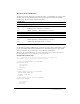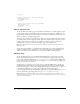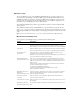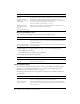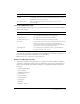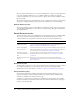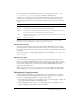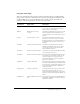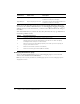User Guide
30 Chapter 2: Basic ColdFusion MX Administration
Before you use the cfstat utility, ensure that you selected the Enable Performance Monitoring
check box in the ColdFusion MX Administrator (on the Debugging & Logging > Debugging
Settings page). If you select this check box, you must restart ColdFusion MX for this change to
take effect.
Your cfusionmx\bin directory contains the cfstat utility. From that directory, type cfstat and use
the following available switches:
Debugging IP Addresses page
You use the Debugging IP Addresses page to restrict debugging output to one or more IP
addresses. You can add and remove IP addresses.
Note: If you do not specify IP addresses, and debugging options are active, debugging output is
displayed for all users.
Bytes In/Sec Bytes incoming per second The number of bytes that ColdFusion MX read
in the last second (not an average).
Bytes Out/Sec Bytes outgoing per second The number of bytes that ColdFusion MX wrote
in the last second (not an average).
Switch Description/Comment
-n Suppress column headers (useful for saving output to a file).
-s Display output in a single line (delay display of the first line so cfstat can display
meaningful values in the per-second counters).
# Where # is an integer, delay display output by # seconds. If you do not specify an
integer, cfstat returns one line.
-h Web server hostname (localhost is the default).
-p Web server listening port number (80 is the default).
Metric
abbreviation Metric name Description