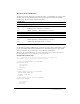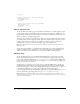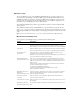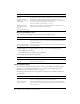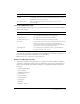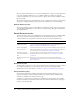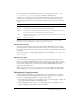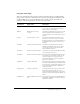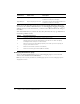User Guide
28 Chapter 2: Basic ColdFusion MX Administration
This section also includes pages for managing your Log Files, Scheduled Tasks, System Probes,
and the Code Compatibility Analyzer.
Debugging Settings page
The Debugging Settings page provides the following debugging options:
* Restart ColdFusion MX after changing this setting.
Setting Description
Enable Robust Exception
Information
Displays detailed information in the exceptions page, including
the template’s physical path and URI, the line number and
snippet, the SQL statement used (if any), the data source
name (if any), and the Java stack trace.
Enable Debugging Enables the ColdFusion debugging service.
Select Debugging Output Format Select a format of:
• classic.cfm - The format available in ColdFusion 5 and
earlier. It provides a basic view and few browser restrictions.
• dockable.cfm - A dockable tree-based debugging panel.
For details about the panel and browser restrictions, see the
online Help.
Report stack trace to a depth of [n]
rows
Reports execution times. The stack trace shows a hierarchical
tree of executed templates, includes, modules, and custom
tags that were executing at the time of the exception. The
default is 5. A blank value or 0 implies no limit.
Database Activity Shows the database activity for the SQL Query events and
Stored Procedure events in the debugging output.
Exception Information Shows all ColdFusion exceptions raised for the request in the
debugging output.
Tracing Information Shows trace event information in the debugging output.
Tracing lets you track program flow and efficiency through the
use of the
cftrace tag.
Variables Displays information about parameters, URL parameters,
cookies, session, and CGI variables in the debugging output.
Enable Robust Exception
Information
Lets visitors view detailed information in the exceptions page,
including: the template’s physical path and URI, the line
number and snippet, the SQL statement used (if any), the
Data Source Name (if any), and the Java stack trace.
Enable Performance Monitoring*
(Server configuration only)
Enables the standard NT Performance Monitor application to
display information about a running ColdFusion Application
Server.
Enable CFSTAT*
(Server configuration only)
Shows performance information on platforms that do not
support the NT Performance Monitor. For more information,
see “Using the cfstat utility” on page 29.