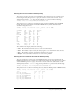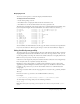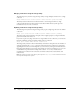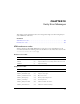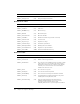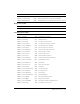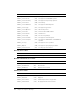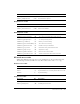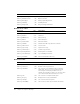User Guide
Using the Verity merge utility 153
Displaying fields
You can use several options to control the display of field information.
To display all the document fields:
1 At the Action prompt, enter ##
2 Press Return twice to display the fields for the first document record.
3 Press Return to view the document fields for the next sequential record.
The following partial display of the results of the browse command includes internal fields, used
by the Verity search engine. An internal field name starts with an underscore character (_).
50 Created FIX-date ( 4) = 12-Jan-1998 01:52:27 pm
51 Modified FIX-date ( 4) = 24-Sep-1997 02:40:26 pm
52 Size FIX-unsg ( 4) = 5381
53 DOC_OF FIX-unsg ( 4) = 0
54 DOC_SZ FIX-unsg ( 4) = 4294967295
55 DOC_FN_OF FIX-unsg ( 4) = 436
56 DOC_FN_SZ FIX-unsg ( 2) = 58
57 _CACHE_FN_OF FIX-unsg ( 4) = 2922
58 _CACHE_FN_SZ FIX-unsg ( 2) = 0
59 _ParentID_OF FIX-unsg ( 4) = 354
60 _ParentID_SZ FIX-unsg ( 2) = 46
61 Title_OF FIX-unsg ( 4) = 2481
62 Title_SZ FIX-unsg ( 2) = 15
You can eliminate the internal fields. To do this, type the underscore character, then press Return.
If you enter an underscore character again, then press return, the internal fields are displayed.
Using the Verity merge utility
The merge utility lets you combine multiple collections with identical schemas. This is useful for
merging smaller collections built from different sources into one, large collection. Also, you can
use the merge utility to break up the collection into smaller collections of a roughly uniform size.
Note: The Verity merge utility is available only in Windows.
Collections can be merged only if they have identical schemas. Collections can be merged if they
have exactly the same set of style files (and style file entries).
Breaking up a large collection helps to optimize search performance, because it allows many
applications to perform multiple concurrent search requests over the different collections. After
breaking up a large collection, you can also discard older collections to reclaim limited disk
storage space.
The merge executable, which starts the merge application, is located in the cf_root\lib\_nti40\bin
directory.
In the above location, cf_root refers to the ColdFusion MX root directory.
For example:
c:\cfusionmx\lib\_nti40\bin\merge /common = c:\cfusionmx\lib\common
To obtain help for the merge utility, enter the following command:
merge -help
Note: After running the merge utility, you must optimize the collection, using the mkvdk -optimize
option.