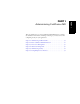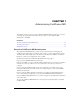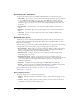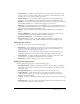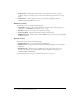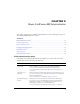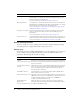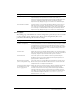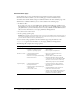User Guide
Administrator layout 15
• Client Variables Configure an external data source, the operating system registry, or web
browser cookies to store client variables. These can use and store information about a client
browsing your site to provide customized page content.
• Memory Variables Specify timeout values for Application and Session variables. These
variables are stored in RAM and maintain information throughout a ColdFusion session.
• Mappings Create logical aliases for physical directories on your server. One of your first tasks
after installing ColdFusion is to configure the mapping for your web server.
• Mail Server Configure the mail server that ColdFusion uses to send dynamic mail messages
using SMTP (Simple Mail Transfer Protocol). Specify backup mail servers for failover and
manage concurrent threads (Enterprise Edition only).
• Charting Specify caching and thread settings for the ColdFusion charting and graphing
engine.
• Java and JVM Settings Manage Java Virtual Machine settings such as paths, heap sizes,
and implementation options. Not available in the J2EE configuration.
• Archives and Deployment Create and deploy application archives.
• Settings Summary View the status of all ColdFusion configuration settings. You can
navigate to a particular area of the ColdFusion MX Administrator by clicking its name.
Data & Services section
The Data & Services section contains the following pages:
• Data Sources Create and manage your data sources. You can specify login parameters,
connection information, and restrict certain SQL operations. For more information, see
Chapter 3, “Data Source Management,” on page 37.
• Verity Collections Create and manage your Verity collections. Search engines for your
ColdFusion applications use these indexes of various files within specified directories.
• Verity K2 Server Configure the Host Name and Port settings for your K2 Server. This
specialized server is optimized for high-performance Verity searches.
• Web Services Define a mapping to the location of a web service.
Debugging & Logging section
The Debugging & Logging section contains the following pages:
• Debugging Settings Enable and configure information to help you diagnose ColdFusion
page failures. You can return information on items such as template stack, database activity,
and variable values.
• Debugging IP Addresses Control which IP addresses receive debug messages.
• Logging Settings Specify the directory for your log files, and whether to write some
ColdFusion log messages to the operating system’s logging facility (such as EventLog for
Windows and syslog for UNIX).
• Log Files Search, view, download, schedule, archive, or delete a file from a list of all available
log files.
• Scheduled Tasks Add, edit, or delete scheduled tasks. These tasks are helpful for such items
as daily reports, inventories, and statistical reports.