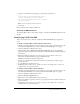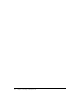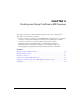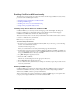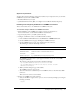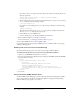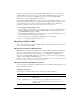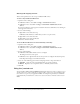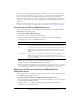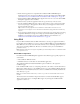User Guide
Table Of Contents
- Installing and Using ColdFusion MX for IBM® WebSphere® Application Server
- Contents
- Introduction
- Chapter 1: Essential Information
- Chapter 2: Installing on WebSphere V5
- Chapter 3: Installing on WebSphere V4
- Chapter 4: Enabling and Using ColdFusion MX Features
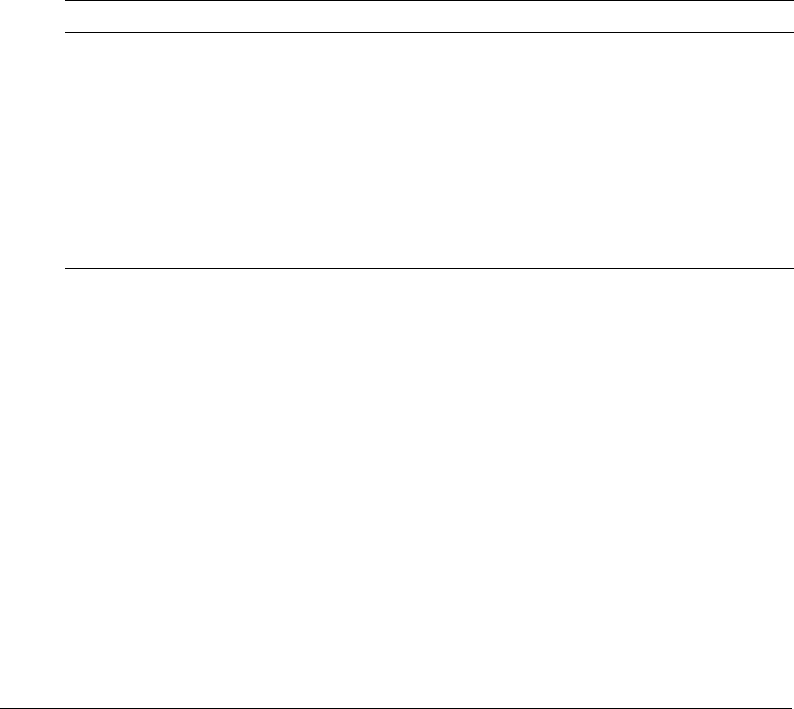
Migrating a ColdFusion application to IBM WebSphere Application Server 49
However, you cannot have multiple J2EE web applications at the / context root. Therefore, if
there is already a web application at the / context root, you cannot also have ColdFusion MX
there. For example, when you install WebSphere 4 Single Server, the Sample Application
default_app.war web module is put at the / context root. You must remove this web module or
change it to a specific context root, such as /default, before you install ColdFusion MX at the /
context root.
Note: If you install ColdFusion MX at the / context root, you do not need the RDS redirector web
module. For more information on the RDS redirector web module, see “Using RDS” on page 50.
Accessing the ColdFusion MX Administrator
This section explains how to access the ColdFusion MX Administrator in ColdFusion MX for
IBM WebSphere Application Server.
To access the ColdFusion MX Administrator:
1 Start the server on which ColdFusion MX is running.
2 Open the ColdFusion MX Administrator in a web browser with the following URL:
http://host:[port]/cf_context_root/CFIDE/administrator
The following sample URL accesses the ColdFusion MX Administrator:
■ http://localhost:9080/cfmx/CFIDE/administrator/index.cfm
Note: The ColdFusion MX Administrator documentation describes features that are not available,
or behave differently in ColdFusion MX for IBM WebSphere Application Server. For information
on these differences, see “Differences in the ColdFusion MX Administrator” on page 14.
Migrating a ColdFusion application to IBM WebSphere
Application Server
This section describes how to migrate an application that you developed for ColdFusion MX to
run on IBM WebSphere Application Server.
To migrate a ColdFusion application to IBM WebSphere Application Server
1 If you are migrating an application that was developed for ColdFusion 5 or earlier, ensure that
it is compatible with ColdFusion MX.
For more information, see Migrating ColdFusion Applications and the Migrating from
ColdFusion section of the Release Notes.
Variable Value
host The host name or IP address on which the web server is running. If your web
server is on the local machine, you can also specify localhost for this value.
port The port on which your web server runs. Varies depending on your web server
and WebSphere configuration, and might not be required. For example, the
default WebSphere Application Server installation uses a web server at port
9080.
cf_context_root The context root specified when you installed the ColdFusion EAR files. The
default value is cfmx. This value is stored in the application.xml file in the
\cfusion.ear\META-INF directory in Windows, and in the /cfusion.ear/META-
INF directory on UNIX.