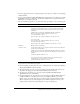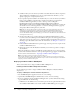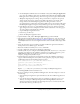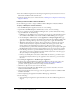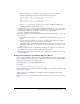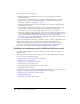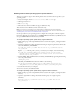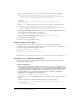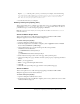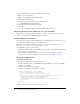User Guide
Table Of Contents
- Installing and Using ColdFusion MX for IBM® WebSphere® Application Server
- Contents
- Introduction
- Chapter 1: Essential Information
- Chapter 2: Installing on WebSphere V5
- Chapter 3: Installing on WebSphere V4
- Chapter 4: Enabling and Using ColdFusion MX Features

Enabling and configuring specific ColdFusion MX functionality 39
Replace cf_root with the path to your cf_root directory; for example, enter the following:
SET PATH=%PATH%;%WAS_HOME%\installedApps\cfusion.ear\cfusion.war\WEB-INF\
cfusion\jintegra\bin;%WAS_HOME%\installedApps\cfusion.ear\cfusion.war\
WEB-INF\cfusion\jintegra\bin\international
4 Save the file and restart your computer.
Enabling charting and graphing (Unix)
This section describes how to configure your application server to use ColdFusion MX charting
and graphing (
cfchart, cfchartdata, and cfchartseries tags) on Unix. You do not have to
perform these steps to enable charting and graphing in Windows.
Note: Do not perform these steps if you are using JDK 1.4.1 on UNIX. You cannot use cfchart on
UNIX with JDK 1.4.1.
Advanced Edition Single Server
This section explains how to enable charting and graphing in ColdFusion MX for IBM
WebSphere Application Server Advanced Edition Single Server.
To enable charting and graphing:
1 Open the WebSphere Administrative Console.
2 In the left navigation bar, select Nodes > computer_name > Application Servers > Default
Server > Process Definition > JVM Settings.
3 On the JVM Settings page, type the following in the Boot Classpath field:
On Windows, Linux, and Solaris:
cf_root/WEB-INF/lib/webchartsJava2D.jar
On AIX:
cf_root/WEB-INF/cfusion/lib/webchartsJava2D.jar
4 Under Advanced Settings at the bottom of the page, click System Properties.
5 On the System Properties page, click New and add a system property, completing the fields as
follows:
6 Name java.awt.graphicsenv
7 Value com.gp.java2d.ExGraphicsEnvironment
8 Click OK.
9 Click OK on the System Properties page and then on the JVM Settings page.
Advanced Edition
This section explains how to enable charting and graphing in ColdFusion MX for IBM
WebSphere Application Server Advanced Edition.
To enable charting and graphing:
1 Open the WebSphere Administrative Console.
2 In the left navigation bar, select Nodes > computer_name > server_name for the server to which
ColdFusion MX was deployed.