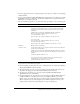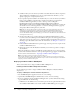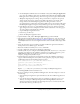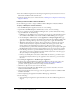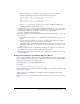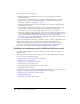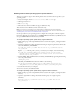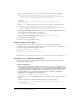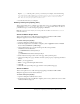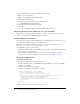User Guide
Table Of Contents
- Installing and Using ColdFusion MX for IBM® WebSphere® Application Server
- Contents
- Introduction
- Chapter 1: Essential Information
- Chapter 2: Installing on WebSphere V5
- Chapter 3: Installing on WebSphere V4
- Chapter 4: Enabling and Using ColdFusion MX Features

38 Chapter 3: Installing on WebSphere V4
Replace cf_root with the path to your cf_root directory; for example, enter the following:
CFMX_APPS_PATH=/opt/WebSphere/AppServer/installedApps/cfusion.ear/
cfusion.war/WEB-INF/cfusion/lib:/opt/WebSphere/AppServer/installedApps/
cfusion.ear/cfusion.war/WEB-INF/cfusion/lib/_ilnx21/bin
On Solaris:
CFMX_APPS_PATH=cf_root/WEB-INF/cfusion/lib:cf_root/WEB-INF/cfusion/
lib/_solaris/bin
Replace cf_root with the path to your cf_root directory; for example, enter the following:
CFMX_APPS_PATH=/opt/WebSphere/AppServer/installedApps/cfusion.ear/
cfusion.war/WEB-INF/cfusion/lib:/opt/WebSphere/AppServer/installedApps/
cfusion.ear/cfusion.war/WEB-INF/cfusion/lib/_solaris/bin
3 Append the CFMX_APPS_PATH environment variable to the LD_LIBRARY_PATH entry.
The resulting line should be similar to the following:
LD_LIBRARY_PATH=$LD_LIBRARY_PATH:$CFMX_APPS_PATH
4 Make sure that LD_LIBRARY_PATH is exported (export LD_LIBRARY_PATH).
5 Save the file and restart WebSphere.
You can now use Verity in ColdFusion MX.
Enabling sandbox security (AIX)
To enable sandbox security in AIX, you must grant everyone full security permissions for
accessing class files. To grant full permissions, ensure that you have a websphere_root/AppServer/
properties/java.policy file with the following contents:
// PERMISSIONS GRANTED TO EVERYONE
grant {
permission java.security.AllPermission;
};
Note: Sandbox security cannot restrict Java access to files and network resources on WebSphere 4.
Enabling access to COM objects (Windows)
This section explains how to enable Component Object Model (COM) support in Windows
after installing ColdFusion MX.
To enable COM support:
1 In the WebSphere Administrative Console, add the following line to your JVM arguments. In
Advanced Edition Single Server, add the text to the Generic Command Line Arguments entry
of the Nodes > Node Name > Application Servers > Default Server > Process Definition > JVM
Settings panel. In Advanced Edition, add it to the Command Line Arguments entry of the
Advanced JVM dialog, accessed from the JVM Settings tab of the Nodes > Node Name >
Application Servers > Application Server Name panel.
-DJINTEGRA_NATIVE_MODE -DJINTEGRA_PREFETCH_ENUMS
2 Make a backup copy of the setupCmdLine.bat file, located in the websphere_root\AppServer\bin
directory.
3 Open the original file for editing and add the following on a single, long line:
SET PATH=%PATH%;cf_root\WEB-INF\cfusion\jintegra\bin;cf_root\WEB-
INF\cfusion\
jintegra\bin\international