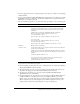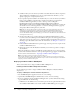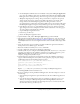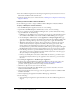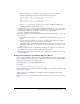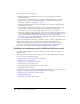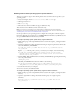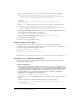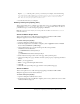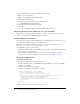User Guide
Table Of Contents
- Installing and Using ColdFusion MX for IBM® WebSphere® Application Server
- Contents
- Introduction
- Chapter 1: Essential Information
- Chapter 2: Installing on WebSphere V5
- Chapter 3: Installing on WebSphere V4
- Chapter 4: Enabling and Using ColdFusion MX Features

36 Chapter 3: Installing on WebSphere V4
The wizard includes the following steps:
• Enter the ColdFusion MX Administrator password you specified when you installed
ColdFusion MX files.
• Specify whether to configure RDS support, and if you configure RDS support, the RDS
password. To maximize security, do not install RDS on production servers. For more
information on RDS, see “Using RDS” on page 50.
• (Windows only) Specify whether to install the ODBC services, which let ColdFusion MX
access ODBC data sources.
• Specify whether to install example applications and supporting files (including data sources)
for the ColdFusion MX Getting Started tutorial. For security reasons, Macromedia
recommends that you do not install example applications on production servers.
• The System Configuration page might tell you that you must do additional configuration steps
to enable full ColdFusion MX functionality. You do not need to make these changes when you
run the wizard; click Next. See “Enabling and configuring specific ColdFusion MX
functionality” on page 36 for information on the additional configuration steps you must take
to enable all available ColdFusion MX features.
When the wizard displays the Finish page, click OK to open the ColdFusion MX Administrator.
When the Administrator opens, you can configure ColdFusion features. Running the
Administrator confirms that the installation procedure was successful. However, you must
perform the tasks described in the “Enabling and configuring specific ColdFusion MX
functionality” section before complete ColdFusion MX functionality is available.
Enabling and configuring specific ColdFusion MX functionality
For some ColdFusion MX functionality to work properly, you must manually configure your
application server.
This section provides instructions for procedures that are specific to WebSphere 4. It describes
what to do for the following functionality:
• Enabling features with operating system-specific binaries
• Enabling sandbox security (AIX)
• Enabling access to COM objects (Windows)
• Enabling charting and graphing (Unix)
• Supporting messages from a POP mail server (pre-FixPak 4)
• Disabling RDS after installation
The following procedures are identical for WebSphere 4 and WebSphere 5, and are documented
in Chapter 4, “Enabling and Using ColdFusion MX Features,” on page 43:
• Installing Verity Search Packs for ColdFusion MX
• Enabling CORBA support
• Using a third-party JDBC database driver