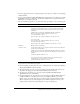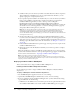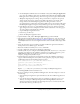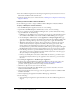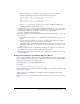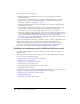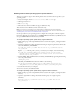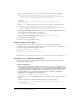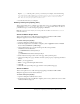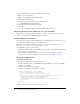User Guide
Table Of Contents
- Installing and Using ColdFusion MX for IBM® WebSphere® Application Server
- Contents
- Introduction
- Chapter 1: Essential Information
- Chapter 2: Installing on WebSphere V5
- Chapter 3: Installing on WebSphere V4
- Chapter 4: Enabling and Using ColdFusion MX Features

Installing and deploying Macromedia ColdFusion MX 33
b On the WebSphere Administrative Console Nodes > node_name > Enterprise Applications
page, select the ColdFusion application (the default name is Macromedia ColdFusion MX).
If the application is running, click stop; when it has stopped, select it again. Click Uninstall.
c WebSphere might display the warning “The operation did not complete in the expected
amount of time. It may have completed successfully. Check the logs for details”. This
message indicates that uninstalling the application is taking some time; it does not
necessarily indicate a problem. You can check the J2EE server logs (for example, C:\Program
Files\WebSphere\AppServer\logs\server1\SystemOut.log) for any errors before proceeding.
d In the Messages box at the top of the Administrative Console page, click the Save link to
apply changes to the master configuration. Then click the Save button on the Save page to
save your workspace. This might take some time.
e Stop the WebSphere Application Server.
f Delete the cf_root directory.
g Restart the WebSphere Application Server.
4 Open the Nodes > node_name > Enterprise Applications page and click Install.
5 The Application Installation Wizard page appears. In the first Path box, enter the path to the
EAR file that you installed in the Installing the ColdFusion MX files procedure; for example,
C:\CFMXJ2ee\cfusion.ear. Leave the Application Name and Context Root fields empty. Click
Next.
6 Select the virtual host or hosts in which to install the ColdFusion application and Remote
Development Services (RDS) support. Click Next.
7 Review the installation summary; if it is correct, click Finish.
8 Save the configuration and regenerate the Plug-in configuration.
9 On AIX systems, if you are using the standard WebSphere JVM, Version 1.3.1, or any version
other than 1.4.2, make sure the ColdFusion application is not running, and replace cf_root/
WEB-INF/cfusion/lib/tools.jar with the tools.jar from your JVM (normally
websphere_root\AppServer\java\lib\tools.jar).
10 Open the Enterprise Applications panel and make sure that the ColdFusion application is
stopped. Add the following lines to the JVM's security policy file, java.policy (for example,
C:\WebSphere\AppServer\java\jre\lib\security\java.policy):
grant codeBase "<file:cf_root/WEB-INF/cfusion/lib/*>" {
permission java.security.AllPermission;
};
grant codeBase "<file:cf_root/WEB-INF/lib/*>" {
permission java.security.AllPermission;
};
Replace cf_root with your cf_root directory; for example, C:\WebSphere\AppServer\
installedApps\MyHost\cfusion.ear\cfusion.war.
11 If you are updating an existing ColdFusion MX application, when the workspace is saved, do
the following:
a Open the Enterprise Applications panel and make sure that the ColdFusion application is
stopped.
b Copy the files in the backup directory that you specified in step 5b back to your cf_root
directory (for example, C:\WebSphere\AppServer\installedApps\MyHost\cfusion.ear\
cfusion.war). Ensure that the files from the backup directory tree overwrite any files with
the same names in the cf_root directory tree.