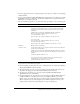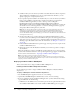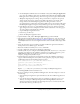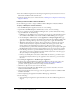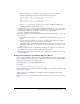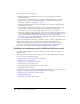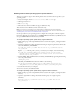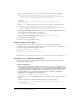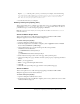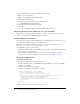User Guide
Table Of Contents
- Installing and Using ColdFusion MX for IBM® WebSphere® Application Server
- Contents
- Introduction
- Chapter 1: Essential Information
- Chapter 2: Installing on WebSphere V5
- Chapter 3: Installing on WebSphere V4
- Chapter 4: Enabling and Using ColdFusion MX Features
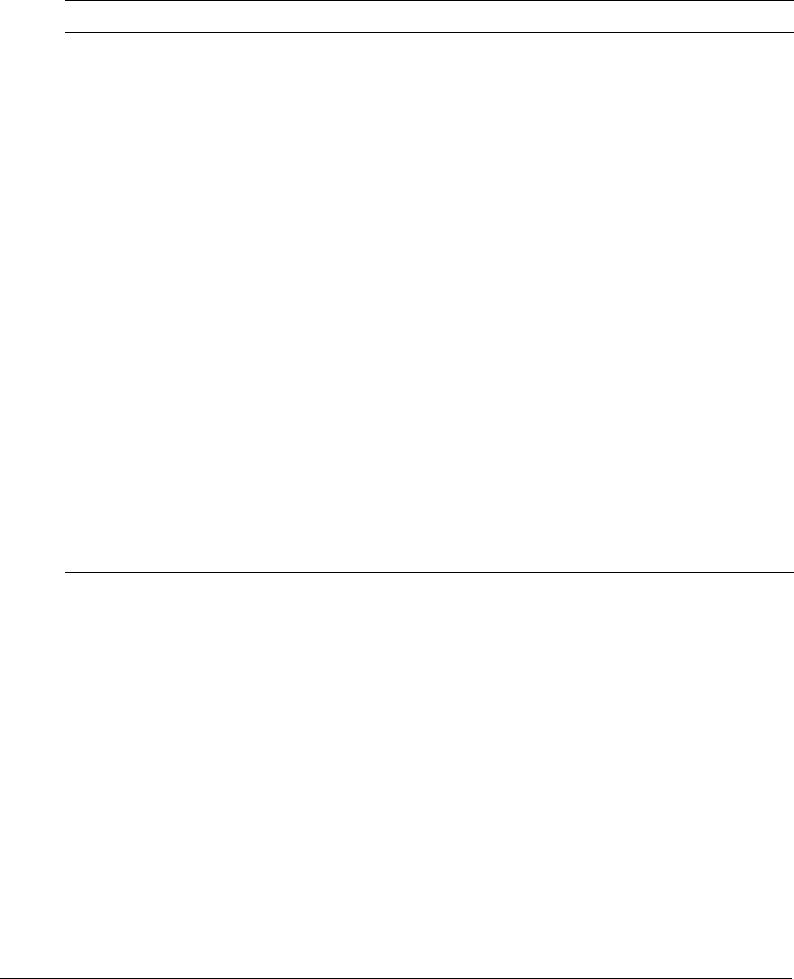
Installing and deploying Macromedia ColdFusion MX 31
4 Close any applications that are currently running on the computer to which you are deploying
ColdFusion MX.
5 If you have the ColdFusion MX for IBM WebSphere Application Server evaluation or product
CD-ROM, insert the CD. Otherwise, download the installer file for your platform from the
IBM website or a designated network.
6 Start the installation program. Do one of the following, depending on your operating system:
7 Follow the instructions in the installation program. Use the following information to complete
certain sections of the installation program:
■ Before installing, determine the location of a working directory into which the ColdFusion
MX for J2EE EAR file should be installed.
■ The initial installer screen lets you select the language for the installer. This selection also
determines the language for the online Help and installed documentation.
■ On the License Agreement page, you must select I accept the terms of the License
Agreement before you can click Next.
■ On the Install Type page, select whether you are updating a ColdFusion MX installation to
ColdFusion MX 6.1, or installing a new version of ColdFusion MX. If you select the
Update option, the installer backs up your application files, including configuration files.
This is required because you must undeploy your ColdFusion application as part of the
update procedure. You then use the backup files to restore the application.
System Procedure
AIX Set the working directory to the directory that contains the JAR file
listed in the preceding table. Enter one of the following commands,
replacing java_home with the path to the bin directory for your JRE
installation:
In GUI mode (you must have XWindows Display configured):
java_home/java -jar coldfusion-61-ibm-other.jar -i gui
or, for the evaluation version:
java_home/java -jar coldfusion-61-ibm-eval-other.jar -i gui
In console mode:
java_home/java -jar coldfusion-61-ibm-other.jar -i console
or, for the evaluation version:
java_home/java -jar coldfusion-61-ibm-eval-other.jar -i console
Windows Double-click the installer file.
Solaris or Linux Set the working directory to the directory that contains the installer file
listed in the preceding table.
In GUI mode (you must have XWindows Display configured), enter the
installer file for your operating system, followed by the -i gui switch; for
example:
./coldfusion-61-ibm-linux.bin -i gui
In console mode, enter the installer file for your operating system,
followed by the -i console switch; for example:
./coldfusion-61-ibm-linux.bin -i console