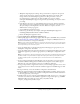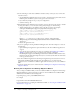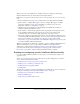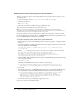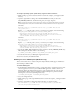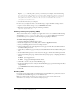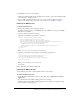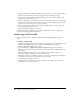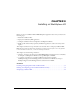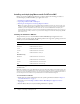User Guide
Table Of Contents
- Installing and Using ColdFusion MX for IBM® WebSphere® Application Server
- Contents
- Introduction
- Chapter 1: Essential Information
- Chapter 2: Installing on WebSphere V5
- Chapter 3: Installing on WebSphere V4
- Chapter 4: Enabling and Using ColdFusion MX Features

28 Chapter 2: Installing on WebSphere V5
4 Expand the Macromedia_ColdFusion_MX entry in the Applications tree, then expand the Web
Module folder and click the rds.war link to display the rds.war configuration page.
5 Click the Target Mappings link in the Additional Properties box, and click the link to your
application server, for example, Server1.
6 On the Configuration page General Properties box, clear the Enabled check box and click OK.
7 Click the Save to Master Configuration link at the top of the Target Mappings page and click
the Save button on the Save page to save your workspace.
8 When the configuration has been saved and the main Administrative Console page appears,
stop and restart the application server.
9 Start the ColdFusion Application, if necessary.
The RDS web module is disabled. You can reenable the RDS web module by repeating this
procedure and selecting the Enabled check box.
Undeploying ColdFusion MX
This section describes how to undeploy ColdFusion MX from IBM WebSphere Application
Server.
To undeploy ColdFusion MX:
1 (Windows only) If the ODBC services are installed, open the Services panel and ensure that the
ColdFusion MX ODBC server and the ColdFusion MX ODBC agent are stopped.
2 Open the WebSphere Administrative Console.
3 Open the Node_name > Applications > Enterprise Applications page. If the ColdFusion
application status is Started, select the check box next to the Macromedia ColdFusion MX entry
and click Stop.
4 When the ColdFusion application server has stopped, select the check box next to the
Macromedia ColdFusion MX entry again and click Uninstall.
5 WebSphere uninstalls the ColdFusion application. Save the new configuration by clicking the
save link in the messages box. The Save panel appears. Click Save.
6 Stop the WebSphere Application Server.
7 If WebSphere did not delete the cf_root directory, delete it. You might have to restart your
computer before you can delete the files.