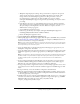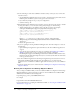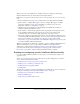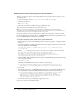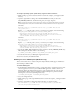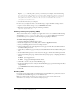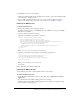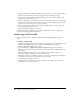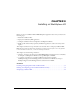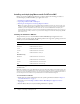User Guide
Table Of Contents
- Installing and Using ColdFusion MX for IBM® WebSphere® Application Server
- Contents
- Introduction
- Chapter 1: Essential Information
- Chapter 2: Installing on WebSphere V5
- Chapter 3: Installing on WebSphere V4
- Chapter 4: Enabling and Using ColdFusion MX Features

26 Chapter 2: Installing on WebSphere V5
Replace cf_root with the path to your cf_root directory; for example, enter the following:
SET PATH=%PATH%;%WAS_HOME%\installedApps\%WAS_NODE%\Macromedia ColdFusion
MX.ear\cfusion.war\WEB-INF\cfusion\jintegra\bin;%WAS_HOME%\installedApps\
%WAS_NODE%\Macromedia ColdFusion MX.ear\cfusion.war\WEB-INF\cfusion\
jintegra\bin\international
5 Save the file and restart your computer.
In some cases, you might also have to do the following to register the Microsoft Type viewer:
1 Open a console window and go to cf_root\WEB-INF\cfusion\lib.
2 Register TypeViewer.dll by issuing the following command:
regsvr32 TypeViewer.dll
Enabling charting and graphing (UNIX)
This section describes how to configure your application server to use ColdFusion MX charting
and graphing (
cfchart, cfchartdata, and cfchartseries tags) on AIX, Linux, and Solaris
systems. This step is not required to enable charting and graphing in Windows.
To enable charting and graphing:
1 Open the WebSphere Administrative Console.
2 In the left navigation bar, select Node_name > Servers > Application Servers.
3 Select your J2EE application server; for example, Server1.
4 On the Configuration tab of the Application server page, click the Process Definition link in
the Additional Properties box.
5 On the Process Definition page, click the Java Virtual Machine link in the Additional Properties
box.
6 In the Additional Properties box at the bottom of the page, click the Custom Properties link.
7 On the Custom Properties page, click New and add a system property, completing the fields as
follows:
■ Name java.awt.graphicsenv
■ Value com.gp.java2d.ExGraphicsEnvironment
8 Click OK to return to the Java Virtual Machine page.
9 In the General Properties box of the Java Virtual Machine page, type the following in the Boot
Classpath field:
cf_root/WEB-INF/cfusion/lib/webchartsJava2D.jar
10 Click OK.
Disabling RDS
For security reasons, Macromedia recommends that you disable RDS on a production server. If
you install and enable RDS support, you can disable it later.
Note: If you disable RDS, the Browse Server button does not work in the ColdFusion MX
Administrator (for example, on the ColdFusion Mappings page).