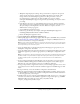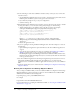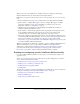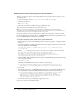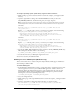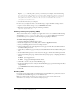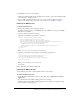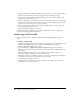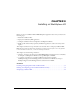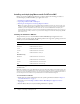User Guide
Table Of Contents
- Installing and Using ColdFusion MX for IBM® WebSphere® Application Server
- Contents
- Introduction
- Chapter 1: Essential Information
- Chapter 2: Installing on WebSphere V5
- Chapter 3: Installing on WebSphere V4
- Chapter 4: Enabling and Using ColdFusion MX Features

Enabling and configuring specific ColdFusion MX functionality 25
To configure operating system-specific binary support on Solaris and Linux:
1 Make a backup copy of the startServer.sh file, located in the websphere_root/AppServer/bin
directory.
2 Open the original file for editing, and in the PLATFORM case block, just above the
LD_LIBRARY_PATH line, add the following entry on a single, long line:
Note: The path specifications in these instructions assume you deployed ColdFusion using the
standard application name (Macromedia ColdFusion MX) and did not rename the application.
On Solaris:
CFMX_APPS_PATH=cf_root/WEB-INF/cfusion/lib:cf_root/WEB-INF/cfusion/
lib/_solaris/bin
Replace cf_root with the path to your cf_root directory; for example, enter the following:
CFMX_APPS_PATH="$WAS_HOME"/installedApps/"$WAS_NODE"/
Macromedia ColdFusion MX.ear/cfusion.war/WEB-INF/cfusion/lib:
"$WAS_HOME"/installedApps/"$WAS_NODE"/Macromedia ColdFusion MX.ear/
cfusion.war/WEB-INF/cfusion/lib/_solaris/bin
On Linux:
CFMX_APPS_PATH=cf_root/WEB-INF/cfusion/lib:cf_root/WEB-INF/cfusion/
lib/_ilnx21/bin
Replace cf_root with the path to your cf_root directory; for example, enter the following:
CFMX_APPS_PATH="$WAS_HOME"/installedApps/"$WAS_NODE"/
Macromedia ColdFusion MX.ear/cfusion.war/WEB-INF/cfusion/lib:
"$WAS_HOME"/installedApps/"$WAS_NODE"/Macromedia ColdFusion MX.ear/
cfusion.war/WEB-INF/cfusion/lib/_ilnx21/bin
3 Append the CFMX_APPS_PATH environment variable to the LD_LIBRARY_PATH entry.
The resulting line should be similar to the following:
LD_LIBRARY_PATH="$WAS_LIBPATH":$LD_LIBRARY_PATH:$CFMX_APPS_PATH
4 Save the file and restart your WebSphere Application Server.
You can now use Verity in ColdFusion MX.
Enabling access to COM objects (Windows only)
This section describes how to enable Component Object Model (COM) support in Windows
after installing ColdFusion MX.
To enable COM support:
1 In the WebSphere Administrative Console, open the Node Name > Application Servers panel,
select the application server for your ColdFusion MX application, and select the Process
Definition link in the Additional Properties box of the Configuration tab. Select the Java
Virtual Machine link in the Process Definition Additional Properties panel and add the
following line to the Generic JVM Arguments entry:
-DJINTEGRA_NATIVE_MODE -DJINTEGRA_PREFETCH_ENUMS
2 Save your configuration file.
3 Make a backup copy of the setupCmdLine.bat file, located in the websphere_root\AppServer\bin
directory.
4 Open the original file for editing and add the following on a single, long line:
SET PATH=%PATH%;cf_root\WEB-INF\cfusion\jintegra\bin;cf_root\WEB-INF\
cfusion\jintegra\bin\international