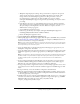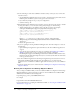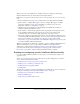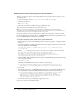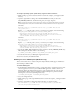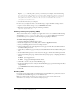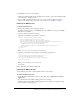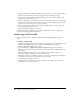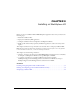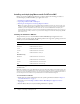User Guide
Table Of Contents
- Installing and Using ColdFusion MX for IBM® WebSphere® Application Server
- Contents
- Introduction
- Chapter 1: Essential Information
- Chapter 2: Installing on WebSphere V5
- Chapter 3: Installing on WebSphere V4
- Chapter 4: Enabling and Using ColdFusion MX Features

24 Chapter 2: Installing on WebSphere V5
Enabling features with operating system-specific binaries
This step is required to support the following features that use binaries that are specific to your
operating system:
• Verity search engine and the cfcollection, cfindex, and cfsearch tags
• CFX tags written in C++
• The cfreport tag
• Microsoft Access driver with Unicode support (Windows only)
These features work on Windows, Linux, and Solaris only.
Note: To do searches in languages other than English, including both European and Asian
languages, you must also install language-specific Verity Search Packs. For more information, see
“Installing Verity Search Packs for ColdFusion MX” on page 44.
Use the procedure for your operating system to configure the search paths to find the required
binary files. This files are located in the cf_root\WEB-INF\cfusion\lib directory in Windows, and
the cf_root/WEB-INF/cfusion/lib directory on UNIX.
To configure operating system-specific binary support in Windows:
1 Make a backup copy of the setupCmdLine.bat file, located in the websphere_root\AppServer\bin
directory.
2 Open the original file for editing and add the following on a single, long line before the line that
starts with SET WAS_CLASSPATH:
SET CFMX_APPS_PATH=cf_root\WEB-INF\cfusion\lib;cf_root\WEB-INF\cfusion\
lib\_nti40\bin
Replace cf_root with the path to your cf_root directory; for example, enter the following:
SET CFMX_APPS_PATH=%WAS_HOME%\installedApps\%WAS_NODE%\
Macromedia ColdFusion MX.ear\cfusion.war\WEB-INF\cfusion\lib;
%WAS_HOME%\installedApps\%WAS_NODE%\Macromedia ColdFusion MX.ear\
cfusion.war\WEB-INF\cfusion\lib\_nti40\bin
3 Add the CFMX_APPS_PATH variable to the WAS_CLASSPATH by appending the following
text to the path statement:
;%CFMX_APPS_PATH%
The WAS_CLASSPATH line should look similar to the following:
SET WAS_CLASSPATH=%WAS_HOME%/properties;%WAS_HOME%/lib/bootstrap.jar;
%WAS_HOME%/lib/j2ee.jar;%WAS_HOME%/lib/lmproxy.jar;%CFMX_APPS_PATH%
4 Save the file
5 Add the full path to the cf_root\WEB-INF\cfusion\lib directory to the WAS_PATH variable in
the setupCmdLine.bat file. The WAS_PATH line should look similar to the following:
SET WAS_PATH=WAS_HOME%\bin;%JAVA_HOME%\bin;%JAVA_HOME%\jre\bin;%PATH%;
C:\Program Files\IBM\WebSphere MQ\bin;C:\Program Files\IBM\
WebSphere MQ\java\bin;C:/Program Files/IBM/WebSphere MQ/WEMPS\bin;
%WAS_HOME%\installedApps\%WAS_NODE%\Macromedia ColdFusion MX.ear\
cfusion.war\WEB-INF\cfusion\lib
6 Save the file and restart your WebSphere Application Server.
You can now use Verity in ColdFusion MX.