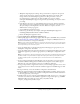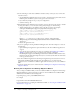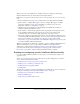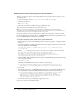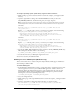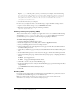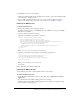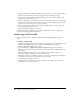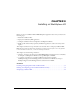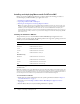User Guide
Table Of Contents
- Installing and Using ColdFusion MX for IBM® WebSphere® Application Server
- Contents
- Introduction
- Chapter 1: Essential Information
- Chapter 2: Installing on WebSphere V5
- Chapter 3: Installing on WebSphere V4
- Chapter 4: Enabling and Using ColdFusion MX Features

22 Chapter 2: Installing on WebSphere V5
13 Do the following to ensure that ColdFusion sandbox security secures Java access to files and
network resources:
a On the WebSphere Administrative Console Security > Global Security panel, make sure the
Enabled option and Enforce Java 2 Security option are both selected.
b If you made any changes in step a, save your configuration.
c Continue with step 14.
14 If the Enabled option and Enforce Java 2 Security option are selected on the Security > Global
Security panel (that is, you use the Java security policy manager), do the following:
a Add the following lines to the JVM’s security policy file, java.policy (for example,
C:\Program Files\WebSphere\AppServer\java\jre\lib\security\java.policy):
grant codeBase "<file:cf_root/WEB-INF/cfusion/lib/*>" {
permission java.security.AllPermission;
};
grant codeBase "<file:cf_root/WEB-INF/lib/*>" {
permission java.security.AllPermission;
};
Replace cf_root with your cf_root directory, for example, "C:\Program Files\
WebSphere\AppServer\installedApps\MyNode\Macromedia ColdFusion MX.ear\
cfusion.war".
b Restart the application server.
15 If you are updating an existing ColdFusion MX application, when the workspace is saved, do
the following:
a Open the Enterprise Applications panel and make sure that the ColdFusion application is
stopped.
b Copy the files in the backup directory that you specified in the Installing the ColdFusion
MX files procedure back to your cf_root directory (for example, C:\Program
Files\WebSphere\AppServer\installedApps\ Macromedia ColdFusion MX.ear\cfusion.war).
Ensure that the files from the backup directory tree overwrite any files with the same names
in the cf_root directory tree.
16 Start the ColdFusion Application in the Enterprise Applications panel. Select the box next to
Macromedia ColdFusion MX, and click Start. You might have to stop and restart the
application server on which the ColdFusion application runs before you can start ColdFusion
MX.
17 Continue with the next section of the instructions, “Running the Configuration and Settings
Migration Wizard”.
Running the Configuration and Settings Migration Wizard
After you deploy ColdFusion MX, you run the ColdFusion MX 6.1 Configuration and Settings
Migration Wizard. To run the wizard in your browser, enter the URL for the ColdFusion MX
Administrator. The URL has the following form:
http://host:[port]/cf_context_root/CFIDE/administrator
for example:
http://localhost:9080/cfmx/CFIDE/administrator
For more information on specifying the Administrator URL, see “Accessing the ColdFusion MX
Administrator” on page 49.