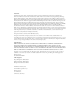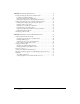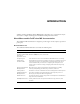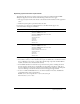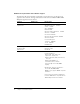Installing and Using ColdFusion MX for IBM® WebSphere® Application Server
Trademarks Afterburner, AppletAce, Attain, Attain Enterprise Learning System, Attain Essentials, Attain Objects for Dreamweaver, Authorware, Authorware Attain, Authorware Interactive Studio, Authorware Star, Authorware Synergy, Backstage, Backstage Designer, Backstage Desktop Studio, Backstage Enterprise Studio, Backstage Internet Studio, ColdFusion, Design in Motion, Director, Director Multimedia Studio, Doc Around the Clock, Dreamweaver, Dreamweaver Attain, Drumbeat, Drumbeat 2000, Extreme 3D, Fireworks,
CONTENTS INTRODUCTION ................................................... 5 About Macromedia ColdFusion MX documentation . . . . . . . . . . . . . . . . . . . . . . . 5 Documentation set . . . . . . . . . . . . . . . . . . . . . . . . . . . . . . . . . . . . . . . . . . . . . . . 5 Viewing online documentation. . . . . . . . . . . . . . . . . . . . . . . . . . . . . . . . . . . . . . 6 CHAPTER 1: Essential Information . . ....................................
CHAPTER 3: Installing on WebSphere V4 . . . . . . . . . . . . . . . . . . . . . . . . . . . . . . 29 Installing and deploying Macromedia ColdFusion MX . . . . . . . . . . . . . . . . . . . . . 30 Installing the ColdFusion MX files . . . . . . . . . . . . . . . . . . . . . . . . . . . . . . . . . . 30 Deploying ColdFusion MX on WebSphere. . . . . . . . . . . . . . . . . . . . . . . . . . . . 32 Running the Configuration and Settings Migration Wizard . . . . . . . . . . . . . . .
INTRODUCTION Installing and Using ColdFusion MX for IBM WebSphere Application Server is intended for anyone who needs to configure and manage their ColdFusion development environment. About Macromedia ColdFusion MX documentation The ColdFusion MX documentation is designed to provide support for the complete spectrum of participants.
Viewing online documentation All ColdFusion MX documentation is available online in HTML and Adobe Acrobat Portable Document Format (PDF) files. Go to the documentation home page for ColdFusion MX on the Macromedia website: www.macromedia.com.
CHAPTER 1 Essential Information This chapter describes Macromedia ColdFusion MX for IBM WebSphere Application Server and provides information that applies to all WebSphere installations. Contents About ColdFusion MX for IBM WebSphere Application Server . . . . . . . . . . . . . . . . . . . . . . . . 8 System requirements . . . . . . . . . . . . . . . . . . . . . . . . . . . . . . . . . . . . . . . . . . . . . . . . . . . . . . . . . 8 Directory structure. . . . . . . . . . . . . . . . . . . . . . . . . . .
About ColdFusion MX for IBM WebSphere Application Server Macromedia ColdFusion MX for IBM WebSphere Application Server enables you to add ColdFusion MX capabilities to your Sun Java 2 Platform, Enterprise Edition (J2EE) application server. It is a J2EE application that installs on top of your existing Java application server and provides development, deployment, and management services for ColdFusion applications.
Operating system and Java requirements The following table lists the operating systems supported by the ColdFusion MX for IBM WebSphere Application Server editions. The following considerations also apply: • The supported Java runtime environment is the default runtime installed with the application server. • Additional system update requirements follow the table. For the most up-to-date list of certified platforms, see the Macromedia support site, www.macromedia.com/support/coldfusion.
Additional requirements and software support The following table lists the hardware requirements, supported browsers, specific supported application server editions, and supported databases for the various ColdFusion MX for IBM WebSphere Application Server editions: Category J2EE server Requirement Minimum hardware requirements All Processor Windows and Linux: Pentium Solaris: SPARC AIX: POWER/3 Minimum RAM Developer Edition, Windows: 128 MB All others: 256 MB Recommended RAM Developer Mode, Windows: 2
Category J2EE server Requirement Supported Application servers IBM WebSphere 4 IBM WebSphere Advanced Edition, Single Server 4.0.3, 4.0.4, or 4.0.5 Advanced Edition 4.0.3, 4.0.4, or 4.0.5 Note: FixPAK 3 or later is required IBM WebSphere 5 IBM WebSphere Application Server 5.0 or 5.0.1 IBM WebSphere Application Server for Developer 5.0 or 5.0.1 IBM WebSphere Application Server for Network Deployment 5.0 or 5.0.
Directory Contents WEB-INF\cfusion\db Sample databases: in Windows, the files for sample Microsoft Access databases and ODBC services. On UNIX, the files for the sample Pointbase databases. Also includes software for installing ODBC support and other database system specific files.
• ColdFusion MX for IBM WebSphere Application Server requires a redirector web application • • for RDS access if you do not deploy the ColdFusion MX web application at the / context root. For more information, see “Using RDS” on page 50. ClusterCATS is not available; load-balancing is provided by your application server. On WebSphere 4, sandbox security cannot secure Java access to files and network resources.
The following table lists the location of the root directory for the application servers: Application server Windows location UNIX location WebSphere 5 websphere_root\AppServer\ installedApps\node_name\ Macromedia ColdFusion MX.ear\cfusion.war websphere_root/AppServer/ installedApps/node_name/ Macromedia ColdFusion MX.ear/ cfusion.war WebSphere 4 websphere_root\AppServer\ installedApps\cfusion.ear\ cfusion.war websphere_root/AppServer/ installedApps/cfusion.ear/ cfusion.
Installing ColdFusion MX for IBM WebSphere Application Server This section describes installation considerations and the overall installation procedure that apply to all ColdFusion MX for IBM WebSphere Application Server editions. Considerations for all platforms The following are installation considerations for all platforms: • In an optimal production environment, each ColdFusion MX application is hosted on a dedicated server; database, mail, and other servers are not on the same computer.
Creating and migrating applications on ColdFusion MX This section describes resources that can help you get started creating ColdFusion MX applications or migrating existing ColdFusion applications to ColdFusion MX on WebSphere Application Server.
CHAPTER 2 Installing on WebSphere V5 Before you can use ColdFusion MX on IBM WebSphere Application Server V5, you must do the following steps: 1 Install the ColdFusion files. 2 Deploy the ColdFusion J2EE application. 3 Configure ColdFusion in the Configuration and Migration Wizard. 4 Enable specific functionality required by ColdFusion applications, such as the Verity search engine. This chapter describes these steps in detail. It also describes how to undeploy ColdFusion MX.
Installing and deploying Macromedia ColdFusion MX Before you can run ColdFusion applications, you must complete the following procedures to install and deploy ColdFusion MX to your application server: 1 Installing the ColdFusion MX files 2 Deploying ColdFusion MX on WebSphere 3 Running the Configuration and Settings Migration Wizard Note: This chapter describes how to install ColdFusion MX directly from the cfusion.ear file. You can also install ColdFusion MX as a WAR file, but the process is more complex.
4 Close any applications that are currently running on the computer to which you are deploying ColdFusion MX. 5 If you have the ColdFusion MX for IBM WebSphere Application Server evaluation or product CD-ROM, insert the CD. Otherwise, download the installer file for your platform from the IBM website or a designated network. 6 Start the installation program.
■ If you specify an update installation, the installer asks you to select the directory in which to back up your ColdFusion application files, and the location where you deployed the ColdFusion MX web application you want to back up, such as C:\Program Files\WebSphere\AppServer\installedApps\MyNode\Macromedia ColdFusion MX.ear\cfusion.war.
c WebSphere might display the warning “The operation did not complete in the expected amount of time. It may have completed successfully. Check the logs for details.” This message indicates that uninstalling the application is taking some time; it does not necessarily indicate a problem. You can check the J2EE server logs (for example, C:\Program Files\WebSphere\AppServer\logs\server1\SystemOut.log) for any errors before proceeding.
13 Do the following to ensure that ColdFusion sandbox security secures Java access to files and network resources: a On the WebSphere Administrative Console Security > Global Security panel, make sure the Enabled option and Enforce Java 2 Security option are both selected. b If you made any changes in step a, save your configuration. c Continue with step 14.
When you first access the Administrator, ColdFusion runs the Configuration and Settings Migration Wizard. Provide the wizard with the following information: Note: When you upgrade a ColdFusion MX installation, the wizard might skip some of the following steps. • Enter the Administrator password you specified when you installed ColdFusion MX files. • Specify whether to configure RDS support, and if you configure RDS support, the RDS • • • password.
Enabling features with operating system-specific binaries This step is required to support the following features that use binaries that are specific to your operating system: • • • • Verity search engine and the cfcollection, cfindex, and cfsearch tags CFX tags written in C++ The cfreport tag Microsoft Access driver with Unicode support (Windows only) These features work on Windows, Linux, and Solaris only.
To configure operating system-specific binary support on Solaris and Linux: 1 Make a backup copy of the startServer.sh file, located in the websphere_root/AppServer/bin directory.
Replace cf_root with the path to your cf_root directory; for example, enter the following: SET PATH=%PATH%;%WAS_HOME%\installedApps\%WAS_NODE%\Macromedia ColdFusion MX.ear\cfusion.war\WEB-INF\cfusion\jintegra\bin;%WAS_HOME%\installedApps\ %WAS_NODE%\Macromedia ColdFusion MX.ear\cfusion.war\WEB-INF\cfusion\ jintegra\bin\international 5 Save the file and restart your computer.
To disable RDS, you must do the following: • Disable the ColdFusion MX web module RDS Servlet. Doing so ensures that ColdFusion MX cannot respond to any RDS requests. • If your ColdFusion MX application context root is not /, disable or undeploy the RDS redirector web module. (For a description of the module, see “Using RDS” on page 50.) Disabling the RDS Servlet To disable the RDS Servlet: 1 Back up the ColdFusion web module web.xml file.
4 Expand the Macromedia_ColdFusion_MX entry in the Applications tree, then expand the Web Module folder and click the rds.war link to display the rds.war configuration page. 5 Click the Target Mappings link in the Additional Properties box, and click the link to your application server, for example, Server1. 6 On the Configuration page General Properties box, clear the Enabled check box and click OK.
CHAPTER 3 Installing on WebSphere V4 Before you can use ColdFusion MX on IBM WebSphere Application Server V4, you must do the following steps: 1 Install the ColdFusion files. 2 Deploy the ColdFusion J2EE application. 3 Configure ColdFusion in the Configuration and Migration Wizard. 4 Enable specific functionality required by ColdFusion applications, such as the Verity search engine. This chapter describes these steps in detail. It also describes how to undeploy ColdFusion MX.
Installing and deploying Macromedia ColdFusion MX Before you can run ColdFusion applications, you must complete the following procedures to install and deploy ColdFusion MX to your application server: 1 Installing the ColdFusion MX files 2 Deploying ColdFusion MX on WebSphere 3 Running the Configuration and Settings Migration Wizard Note: This chapter describes how to install ColdFusion MX directly from the cfusion.ear file. You can also install ColdFusion MX as a WAR file, but the process is more complex.
4 Close any applications that are currently running on the computer to which you are deploying ColdFusion MX. 5 If you have the ColdFusion MX for IBM WebSphere Application Server evaluation or product CD-ROM, insert the CD. Otherwise, download the installer file for your platform from the IBM website or a designated network. 6 Start the installation program.
■ ■ ColdFusion asks you for the directory in which to install the files. These files are required to deploy ColdFusion on WebSphere, but are not required afterwards. Therefore, you can specify a staging area or temporary file location.
b On the WebSphere Administrative Console Nodes > node_name > Enterprise Applications page, select the ColdFusion application (the default name is Macromedia ColdFusion MX). If the application is running, click stop; when it has stopped, select it again. Click Uninstall. c WebSphere might display the warning “The operation did not complete in the expected amount of time. It may have completed successfully. Check the logs for details”.
12 Start the ColdFusion Application in the Enterprise Applications panel. Select the box next to Macromedia ColdFusion MX, and click Start. 13 Continue with the next section of the instructions, “Running the Configuration and Settings Migration Wizard”. Installing ColdFusion MX on Advanced Edition Use the following procedure to deploy ColdFusion MX on WebSphere 4 Advanced Edition. To deploy on WebSphere 4 Advanced Edition: 1 Start the IBM WebSphere Application Server, if it is not running.
b Add the following lines to the JVM’s security policy file, java.policy (for example, C:\Program Files\WebSphere\AppServer\java\jre\lib\security\java.policy): grant codeBase "" { permission java.security.AllPermission; }; grant codeBase "" { permission java.security.AllPermission; }; Replace cf_root with your cf_root directory; for example, C:\WebSphere\AppServer\ installedApps\MyHost\cfusion.ear\cfusion.war.
The wizard includes the following steps: • Enter the ColdFusion MX Administrator password you specified when you installed ColdFusion MX files. • Specify whether to configure RDS support, and if you configure RDS support, the RDS • • • password. To maximize security, do not install RDS on production servers. For more information on RDS, see “Using RDS” on page 50. (Windows only) Specify whether to install the ODBC services, which let ColdFusion MX access ODBC data sources.
Enabling features with operating system-specific binaries This step is required to support the following features that use binaries that are specific to your operating system: • • • • Verity search engine and the cfcollection, cfindex, and cfsearch tags CFX tags written in C++ The cfreport tag Microsoft Access driver with Unicode support (Windows only) These features work on Windows, Linux, and Solaris only.
Replace cf_root with the path to your cf_root directory; for example, enter the following: CFMX_APPS_PATH=/opt/WebSphere/AppServer/installedApps/cfusion.ear/ cfusion.war/WEB-INF/cfusion/lib:/opt/WebSphere/AppServer/installedApps/ cfusion.ear/cfusion.
Replace cf_root with the path to your cf_root directory; for example, enter the following: SET PATH=%PATH%;%WAS_HOME%\installedApps\cfusion.ear\cfusion.war\WEB-INF\ cfusion\jintegra\bin;%WAS_HOME%\installedApps\cfusion.ear\cfusion.war\ WEB-INF\cfusion\jintegra\bin\international 4 Save the file and restart your computer.
3 On the JVM Settings tab, add the following system properties: Name java.awt.graphicsenv com.gp.java2d.ExGraphicsEnvironment Click Advanced JVM Settings. In the Boot Classpath (Append) field, type the following: cf_root/WEB-INF/lib/webchartsJava2D.jar Click OK on the Advanced JVM Settings page. Click OK. Value 4 5 6 7 You can now use ColdFusion MX charting and graphing without any errors. Supporting messages from a POP mail server (pre-FixPak 4) WebSphere 4 prior to Fixpack 4 uses JavaMail 1.
4 Comment out the RDS Servlet mapping, as the following example shows: > RDSServlet /CFIDE/main/ide.cfm --> Note: The servlet-mapping id value might vary. 5 Save the file. RDS is disabled on the ColdFusion MX server. Disabling the RDS Redirector To disable the RDS redirector web module, undeploy or disable the CFMX RDS Application web module.
Chapter 3: Installing on WebSphere V4
CHAPTER 4 Enabling and Using ColdFusion MX Features This chapter describes how to build ColdFusion applications that run on your J2EE server. This chapter uses the following conventions: • websphere_root refers to the directory in which IBM WebSphere Application Server is installed; for example, C:\Program Files\WebSphere in Windows, and /opt/WebSphere on UNIX.
Enabling ColdFusion MX functionality The following sections describe procedures that enable the following ColdFusion features. These procedures work with WebSphere 4 and 5. • • • • Installing Verity Search Packs for ColdFusion MX Enabling CORBA support Enabling web services access for Flash Remoting Using a third-party JDBC database driver Installing Verity Search Packs for ColdFusion MX ColdFusion MX lets you do Verity searches for languages other than English.
System requirements You must have all of the following components installed on your computer before you can make CORBA invocations from ColdFusion MX: • Borland VisiBroker 4.5.1 for Java • Java Runtime Environment (JRE) 1.2 or higher for the VisiBroker Interface Repository Installing and configuring VisiBroker for CORBA connections This section describes how to use VisiBroker for CORBA connections.
If you must connect to an osagent in another subnetwork, include the following lines in the vbjorb.properties file: vbroker.agent.addr= vbroker.agent.port= b Start the Interface Repository and load it with the IDL file that you plan to use, by entering an irep command, as in the following example: irep myir MyIDLFile.
Data sources that you configure in the WebSphere default JNDI location are also available in ColdFusion MX. The data sources appear in the ColdFusion MX Administrator Data Source page, and you can use them in your CFML code. You cannot use the ColdFusion MX Administrator to add or modify WebSphere data sources. In the ColdFusion MX Administrator, you can also configure and use JDBC drivers that are not included with ColdFusion MX (such as SQLAnywhere or PostgreSQL).
Starting and stopping services This section explains how to start or stop ColdFusion MX services. To start or stop a ColdFusion MX service: 1 Open the Services dialog box: In Windows NT 4.0, select Start > Settings > Control Panel > Services. ■ In Windows 2000, select Start > Settings > Control Panel > Administrative Tools > Services. If a service is running, its status appears as Started in the Status column. If it is not running, no status appears for the service.
However, you cannot have multiple J2EE web applications at the / context root. Therefore, if there is already a web application at the / context root, you cannot also have ColdFusion MX there. For example, when you install WebSphere 4 Single Server, the Sample Application default_app.war web module is put at the / context root. You must remove this web module or change it to a specific context root, such as /default, before you install ColdFusion MX at the / context root.
2 Ensure that the application is compatible with ColdFusion MX for IBM WebSphere Application Server. For a description of differences between this edition and ColdFusion MX, see “Differences between ColdFusion MX and ColdFusion MX on WebSphere” on page 12. 3 Install ColdFusion MX for IBM WebSphere Application Server on a test server that has IBM WebSphere Application Server installed. 4 Move the directory with the application under the cf_root directory on the test server.
Configuring RDS for a new ColdFusion MX context root If you change the ColdFusion MX context root after you deploy ColdFusion, you must manually reconfigure the RDS redirector web module to specify the correct context root. To configure the RDS redirector with the correct context root, you must change the rds.properties file, which is located in the root directory of the RDS web module. The RDS web module root directory is typically located in the same directory as the ColdFusion MX context root, cf_root.
Chapter 4: Enabling and Using ColdFusion MX Features