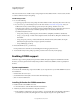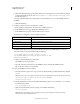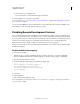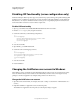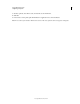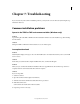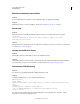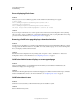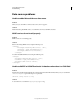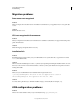User guide
73
INSTALLING COLDFUSION 9
Troubleshooting
Last updated 1/20/2012
Web Server connectors not installed
Problem:
If you install ColdFusion on Apache 2.0.50, the configuration file is not updated automatically.
Solution:
Install the Web Server connectors manually, as described in “Configuring web servers” on page 61.
Server error
Problem:
When trying to access any CFM page either from the server itself, or remotely, the following error appears:
Server Error
The server encountered an internal error and was unable to complete your request.
JRun Connector Protocol Error.
Solution:
Run the Web Server Configuration Tool to unconfigure and reconfigure your web server connectors, as described in
“Configuring web servers” on page 61.
Cannot start ColdFusion Server
Problem:
After installing Windows SP2 firewall, you cannot start ColdFusion services.
Solution:
After installing Windows XP Service Pack 2, the Windows Firewall is enabled by default. This prevents ColdFusion
from functioning correctly. For more information, see the Tech Note at
www.adobe.com/go/tn_19518.
Cannot access SWF fileslocally
Problem:
You cannot access any SWF filelocally after installing ColdFusion on IIS.
Solution:
Look at the installation log to see if it contains the following error:
ANT Script Error:
Status: ERROR
Additional Notes: ERROR - Error adding connector to webserver: Internet Information Server
(IIS)
CommandLine:
ErrorString: file:C:/Temp/0971.tmp/savedURL.1:31:
java.io.FileNotFoundException: C:\coldfusion9\ConnectorInstall0.txt.bat
(Access is denied)
If so, shut down IIS, and then run the Web Server Configuration Tool by selecting Start > Programs > Adobe >
ColdFusion 9 > Web Server Configuration Tool.