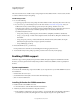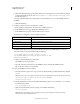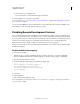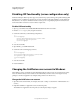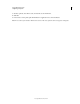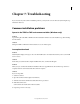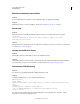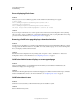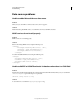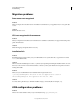User guide
70
INSTALLING COLDFUSION 9
Configuring Your System
Last updated 1/20/2012
Disabling JSP functionality (server configuration only)
ColdFusion Enterprise Edition provides support for JavaServer Pages (JSP) technology through the underlying J2EE
application server on which it runs. Because JSP code runs outside the realm of the ColdFusion security framework
and, therefore, is not subject to ColdFusion sandbox security, you do not typically deploy JSPs in a shared, hosted
environment where more than one customer shares a single server.
Disable JSP functionality
1 Open cf_root/runtime/servers/default/SERVER-INF/default-web.xml in a text editor.
2 Find the servlet-mapping entry for JspLicenseServlet.
3 Comment out this entry, as the following example shows:
<!--
<servlet-mapping>
<servlet-name>JspLicenseServlet</servlet-name>
<url-pattern>*.jsp</url-pattern>
</servlet-mapping>
-->
4 Save and close the file.
5 Open the file cf_root\WEB-INF\web.xml.
6 Comment out the servlet mapping, as follows:
<!--
<servlet-mapping>
<servlet-name>JspLicenseServlet</servlet-name>
<url-pattern>*.jsp</url-pattern>
</servlet-mapping>
-->
7 Save and close the file.
8 Restart ColdFusion.
Changing the ColdFusion user account in Windows
The ColdFusion services, by default, run under the highly privileged system accounts. For an extra level of security,
Adobe recommends that you create a Windows user under which you run the services and only give necessary
privileges to run the web application (for example, folder permissions for the web root.)
Change the ColdFusion user account
1 Open the Services Control Panel. (For example, select Start > Settings > Control Panel > Administrative Tools >
Services.)
2 Right-click ColdFusion 9 Application Server, and select Properties.
The ColdFusion 9 Application Server Properties (Local Computer) dialog box appears.