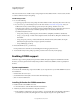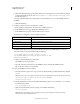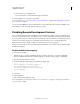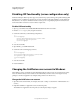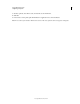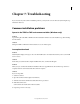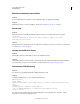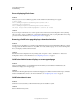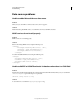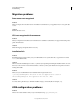User guide
67
INSTALLING COLDFUSION 9
Configuring Your System
Last updated 1/20/2012
This section describes how to install a Verity Locales package from the ColdFusion DVD or Adobe website, and how
to switch to a different Verity Locales package.
Install Verity Locales
1 Do one of the following:
a Copy the appropriate Verity Locales package from the ColdFusion DVD to the [verity]/k2/common directory.
b In your browser, go to the following location on the Adobe website: www.adobe.com/go/verity, enter your
ColdFusion license key, download the appropriate Verity Locales package, and then save it to the
[verity]/k2/common directory. For example, if Verity is installed with the server configuration, the location is
cf_root/verity/k2/common; if Verity is installed separately and you use the default, the location is
C:\coldfusionverity\k2\common.
• verity_asian_locales.zip - includes Japanese, Korean, Chinese (Simplified), and Chinese (Traditional)
• verity_ee_me_locales.zip - includes Arabic, Bulgarian, Czech, Greek, Hebrew, Hungarian, Polish, Russian,
and Turkish
• verity_weuropean_locales.zip - includes Danish, Dutch, Finnish, French, German, Italian, Norwegian
(Bokmal), Norwegian (Nynorsk), Portuguese, Spanish, and Swedish
• verity_multilanguage_locale.zip
2 Extract the ZIP file in your cf_root directory.
During extraction, the search files are automatically placed in the appropriate directories.
3 To add another Verity Locales package, repeat this procedure for the new Verity Locales package.
Enabling CORBA support
ColdFusion supports third-party Object Request Brokers (ORBs) through its integration with Borland Visibroker.
However, you must acquire the Common Object Request Broker Architecture (CORBA) software separately from
Borland.
System requirements
You must have all of the following components installed on your computer before you can make CORBA invocations
from ColdFusion:
• Borland Visibroker 4.5.1 for Java
• Java Runtime Environment (JRE) 1.2 for the Visibroker Interface Repository
• JRE 1.4 or later for ColdFusion 9
Installing Visibroker for CORBA connections
1 Install Visibroker on the CORBA server side.
For more information, see the Borland Visibroker documentation.
2 Add the vbjorb.jar file to the ColdFusion classpath, as follows:
a In the ColdFusion Administrator, select Server Settings > Java and JVM. When using the J2EE configuration,
you add the vbjorb.jar file to the J2EE application server classpath, using the server-specific method.