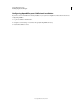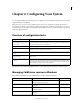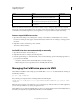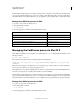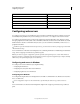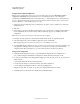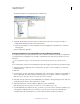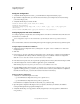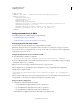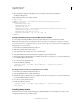User guide
64
INSTALLING COLDFUSION 9
Configuring Your System
Last updated 1/20/2012
Verify your configuration
1 Verify that the following file was created: cf_root/runtime/lib/wsconfig/number/libjrun_nsapi.so
2 Open SunOne configuration file, obj.conf in the webserver directory (for example in C:\sunone\servers\https-
yourserver\config\obj.conf).
3 Verify that the following was added to the file:
PathCheck fn=find-index {check index.cfm is added}
PathCheck fn="jrunfilter"
ObjectType fn=type-by-exp exp={*.cfm, *.cfc, *.cfswf, *.jsp, *.jws, *.cfr} type="jrun-
internal/ext"
Service method=(GET|HEAD|POST) type="jrun-internal/*" fn="jrunservice"
Configuring Apache web server in Windows
You configure Apache by using the Web Server Configuration Tool in GUI or command-line mode. This discussion
describes how to use GUI mode.
(Server configuration only) To use the command line, open the batch files located in cf_root\bin\connectors.
For more information, see the Web Server Management topic in the Configuring and Administering ColdFusion guide.
Configure Apache for ColdFusion in Windows
1 Start the Web Server Configuration Tool by selecting Start > Programs > Adobe > ColdFusion 9 > Web Server
Configuration Tool.
2 Click Add.
3 In the Server pop-up menu, select the host name and the server or cluster name to configure. For the ColdFusion
server configuration, this is always coldfusion. Clustering support is not available on the server configuration.
Note: The server or cluster does not have to reside on the web server computer.
4
In the Web Server Properties area, select Apache and specify the path to the directory that contains the httpd.conf file.
5 Select the Configure web server for ColdFusion applications option, and click OK.
Note: Omitting the previous step causes your web server to serve ColdFusion source code.
6 Copy the CFIDE and cfdocs directories from cf_root/wwwroot to your web server root directory. Also, copy your
application’s CFM pages from cf_root/wwwroot to your web server root directory. In the multiserver configuration,
these files are under the jrun_root/servers/cfusion/cfusion-ear/cfusion-war directory.
Verify your Apache configuration
1 Verify that one of the following files was created:
• cf_root\runtime\lib\wsconfig\number\mod_jrun.so (Apache 1.3.2.7)
• cf_root\runtime\lib\wsconfig\number\mod_jrun20.so (Apache 2.x)
In the multiserver configuration, this file is located under jrun_root/lib/wsconfig.
2 Open the Apache configuration file, httpd.conf, in your Apache conf directory. In Windows, the default is
C:\Program Files\Apache Group\Apache\conf\httpd.conf.
3 Verify that the following code is appended to this file (except that if you are using Apache 2.2, the filename is
mod_jrun22.so):