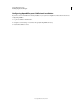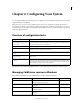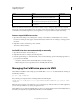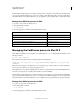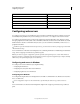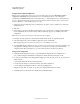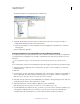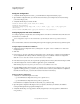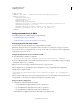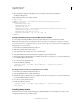User guide
62
INSTALLING COLDFUSION 9
Configuring Your System
Last updated 1/20/2012
Configure IIS for ColdFusion in Windows
Note: If you are configuring IIS 7, before you proceed, ensure that you have the options IIS Metabase and IIS 6
configuration compatibility (Internet Information Service > Web Management Tools > IIS 6 Management
Compatibility) and ISAPI Extensions (Internet Information Service > Web Management Tools > World Wide Web
Services > Application Development Features) selected in the Windows Features dialog box (Start > Control Panel >
Programs and Features > Turn Windows features on or off).
1 Start the Web Server Configuration Tool by selecting Start > Programs > Adobe > ColdFusion 9 > Web Server
Configuration Tool.
2 Click Add.
3 In the Server pop-up menu, select the host name and the server or cluster name to configure. In the ColdFusion
server configuration, the server name is always coldfusion. Clustering support is not available on the server
configuration.
Note: The server or cluster does not have to reside on the web server computer.
1 In the Web Server Properties area, select IIS and specify the website. For IIS, you typically specify All.
2 Select the Configure web server for ColdFusion applications option, and click OK.
Note: Omitting the previous step causes your web server to serve ColdFusion source code.
3 Copy the CFIDE and cfdocs directories from cf_root/wwwroot to your web server root directory. In addition, copy
your application’s CFM pages from cf_root/wwwroot to your web server root directory. In the multiserver
configuration, these files are under the jrun_root/servers/cfusion/cfusion-ear/cfusion-war directory.
Verify your IIS configuration
1 Verify that the following file was created: cf_root/runtime/lib/wsconfig/jrun.dll (server configuration) or
jrun_root/lib/wsconfig/jrun.dll (multiserver configuration). On IIS6, this file is named jrun_iis6.dll.
2 For each of your IIS websites, verify that application mappings for .cfm, .cfml, .cfc, .cfswf, .cfr, .jsp, and .jws were
added, as follows:
a In IIS, right-click an IIS website and select Properties.
b In the Properties dialog box, on the Home Directory tab, click Configuration.
c In the Application Configuration dialog box, click the App Mappings tab.
Mappings for .cfm, .cfml, .cfc, .cfswf, .cfr, .jsp, and .jws are displayed in the Extension column.
3 Verify that each of your IIS websites has a virtual directory called JRunScripts.