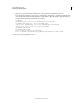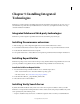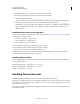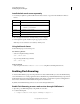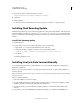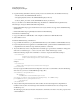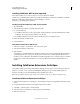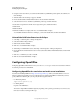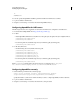User guide
56
INSTALLING COLDFUSION 9
Installing Integrated Technologies
Last updated 1/20/2012
or
/usr/lib/ooo3.x.
You can also specify the OpenOffice installation path in the ColdFusion Administrator as follows:
1 Log in to ColdFusion Administrator.
2 Navigate to Server Settings > Document, and enter the OpenOffice directory.
Configuring OpenOffice for J2EE servers
The following instructions are not applicable for stand-alone and multi-server configurations of ColdFusion 9.
1 Download and install OpenOffice from http://download.openoffice.org/.
2 For JRun:
• Add the OpenOffice SDK libraries to the JRun server class path (java.class.path) in the jvm.config file as follows:
[cfusionhome]/lib/oosdk/classes
[cfusionhome]/lib/oosdk/lib
• For Windows platform, add the following directory in the library path (java.library.path):
[cfusionhome]/lib/oosdk/classes
3 For all other J2EE servers:
• Add the following classes and JAR files in the class path:
[cfusionhome]/lib/oosdk/classe
[cfusionhome]/lib/oosdk/lib/juh.jar
[cfusionhome]/lib/oosdk/lib/jurt.jar
[cfusionhome]/lib/oosdk/lib/ridl.jar
[cfusionhome]/lib/oosdk/lib/unoil.jar
• For Windows platform, add the following directory to the library path (java.library.path):
[cfusionhome]/lib/oosdk/classes
Replace [cfusionhome]with the path to the cfusion directory. For example, for Jboss, /opt/jboss-
4.0.5.GA/server/default/deploy/cfusion.ear/cfusion.war/WEB-INF/cfusion
Configuring OpenOffice remotely
1 Run the following command in the command prompt:
soffice -nologo -nodefault -norestore -nofirststartwizard -headless -
accept="socket,host=<ip>,port=8900;urp;StarOffice.ServiceManager"
Specify the IP address (of the remote machine in which you want to configure OpenOffice) in the host attribute.
2 Log in to ColdFusion Administrator.
3 Navigate to Server Settings > Document, and enter the host, and port details.