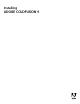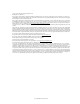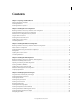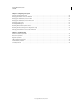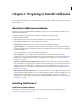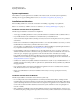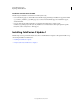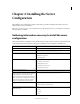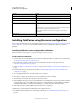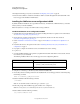User guide
2
INSTALLING COLDFUSION 9
Preparing to Install ColdFusion
Last updated 1/20/2012
System requirements
The ColdFusion 9 system requirements are available on the Adobe website. To view the system requirements,
including a list of supported J2EE application servers, see
www.adobe.com/go/learn_cfu_cfsysreqs_en.
Installation considerations
Before installing ColdFusion 9, review the considerations for installing or upgrading on your platforms.
Note: To use VisiBroker for CORBA connections in ColdFusion, see “Enabling CORBA support” on page 67.
Installation considerations for all platforms
The following are installation considerations for all platforms:
• Adobe supports installing ColdFusion 9 side-by-side with ColdFusion 8, ColdFusion MX 7, ColdFusion MX 6.1.
• If you installed a Beta version of ColdFusion 9, uninstall it before you install this version.
• Adobe recommends using the built-in (internal port-based) web server for development, but not in a production
environment.
• Earlier versions of ColdFusion, including ColdFusion MX 6.1, can coexist with ColdFusion 9; however, you cannot
install ColdFusion 9 in the directory where the earlier version resides.
You can switch to use a different web server for ColdFusion 9 after the installation, by following the instructions
for your platform and the web server in
“Configuring web servers” on page 61.
• During installation of the server configuration, if you select the built-in web server, your web root directory by
default is C:\ColdFusion9\wwwroot in Windows and /opt/coldfusion9 /wwwroot in UNIX. This web server runs
on the 8500 port. To display a page, append 8500 to the end of the host name or IP address; for example,
http://localhost:8500/MyApp.cfm. If the page still does not appear, ensure that the document is located in the
ColdFusion 9 web root directory; for example, C:\ColdFusion9\wwwroot\MyApp.cfm. For more information, see
“Using the built-in web server” on page 8.
• ColdFusion 9 is built in Java. By default, ColdFusion installs and runs on JDK 1.6. If you install ColdFusion 9 on
any J2EE server that is not running on JRE 1.6, replace the tools.jar file in the lib directory with the tools.jar file from
the appropriate JRE.
• In an optimal production environment, each ColdFusion application is hosted on a dedicated server; database,
mail, and other servers are not on the same computer.
• Before you install ColdFusion 9, shut down ColdFusion MX 7 Verity to ensure proper migration of Verity
collections.
Installation considerations for Windows
The following installation considerations are for Windows systems only:
• Do not configure the server running ColdFusion as a Primary Domain Controller (PDC) or Backup Domain
Controller (BDC). Adobe follows the Microsoft network model, in which the first level is the PDC or BDC. These
systems only manage the network or domain and are not designed to run application servers. ColdFusion should
reside on the second level of Microsoft Windows stand-alone systems. Stand-alone servers can participate in a
network or domain.
• Microsoft Windows XP handle only ten incoming TCP/IP connections concurrently. Therefore, Adobe does not
recommend using this operating system in a production environment; use Microsoft Windows 2003 Server instead.