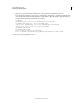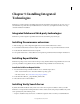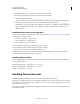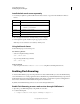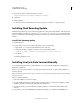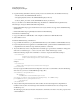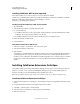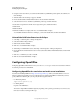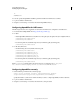User guide
54
INSTALLING COLDFUSION 9
Installing Integrated Technologies
Last updated 1/20/2012
Installing ColdFusion .NET Service separately
If the .NET assemblies are on a remote computer, you use the .NET Service Installer
(ColdFusion_9_DotNetIntegration_WWE.exe) to install Adobe Coldfusion 9 .NET Service. Similarly, to install the
ColdFusion .NET Service when Coldfusion is already installed, you use the
ColdFusion_9_DotNetIntegration_WWE.exe.
Installing using the ColdFusion 9 .NET Service installer
1 Open the installer.
2 Select the directory in which to install the .NET Service files.
3 Do one of the following:
a To install the .NET Service on the computer that is running ColdFusion, select the Install .NET Service With
ColdFusion option and specify the ColdFusion root directory.
b To install the .NET Service remotely, select the Install .NET Service As Standalone option.
4 Review the Summary and click Install.
5 Restart ColdFusion.
Uninstall the ColdFusion 9 .NET Service
1 Select Start > Settings > Control Panel > Add or Remove Programs.
2 Select Adobe Coldfusion 9 .NET Service.
3 Click Uninstall.
Alternatively, you can uninstall the Adobe Coldfusion 9 .NET Service by running the Uninstall Adobe ColdFusion
9 .NET Integration Services.exe program. The program is located in the cf_root\jnbridge\uninstall directory on
ColdFusion server configurations. On multiserver and J2EE configurations and on computers where you installed
the Integration software without ColdFusion, it is in the C:\ColdFusionDotNetService\uninstall directory by
default.
Installing ColdFusion Extensions for Eclipse
The ColdFusion Extensions for Eclipse include wizards that help generate code for common tasks and an extension
that lets you connect to remote servers from Flash Builder and Eclipse. If you previously installed ColdFusion
Extensions for Eclipse, you should uninstall them before installing a later version.
Note: The Query Builder and some of the wizards in the ColdFusion Extensions for Eclipse are Windows-only.
Install the ColdFusion Extensions for Eclipse
1 In Eclipse, in the Update Sites to Visit dialog box, deselect the Ignore Features Not Applicable To This Environment
option.
2 Download the ColdFusion Extensions for Eclipse from the Adobe website.
3 Select Help > Software Updates > Find and Install.
4 Select the Search For New Features To Install option, and then click Next.
5 Click New Archive Site.