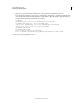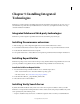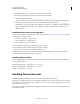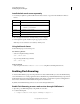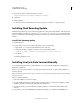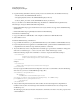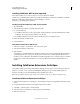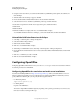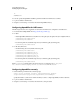User guide
53
INSTALLING COLDFUSION 9
Installing Integrated Technologies
Last updated 1/20/2012
<properties>
<coldfusion>
from <destination> level in the data-management-config.xml file. These steps also apply to destinations defined in
other *-config.xml files:
<access>
<use-mappings>
<method-access-level>
</access>
<use-accessors>
<use-structs>
<property-case>
<force-cfc-lowercase>
<force-query-lowercase>
<force-struct-lowercase>
</property-case>
For details, see Changes in the XML configuration files for Flash Remoting in ColdFusion 9 in Developing
ColdFusion Applications.
5 Deploy your LCDS/Flex applications after recompiling them using new *-config.xml files, which contain the
mentioned changes.
6 Start ColdFusion server.
Installing the ColdFusion .NET Integration Services
You install Adobe ColdFusion 9 .NET Integration Service to access .NET assemblies from ColdFusion. The .NET
assemblies can exist either locally on the computer on which ColdFusion is running or on a remote machine. If the
computer on which you are installing ColdFusion does not have Microsoft .NET framework installed, the .NET
Integration Services option is disabled in the ColdFusion installer.
Installing ColdFusion .NET Integration Services with ColdFusion
If .NET assemblies exist locally, select the .NET Integration Services option when you install ColdFusion. Doing so
installs the Adobe Coldfusion 9 .NET Integration Services with ColdFusion. You can access .NET assemblies locally
only if you are running ColdFusion on a Windows computer; on other operating systems, the .NET assemblies must
be on a remote Windows computer.
The ColdFusion installer puts the .NET Integration software in the cf_root\jnbridge directory. If you install the
ColdFusion multiserver configuration or the J2EE configuration, you can specify the directory in which to install the
.NET Integration software.
The installer automatically determines your Windows system .NET Framework version (1.x or 2.0) and installs the
appropriate .NET integration software. Both 32-bit and 64-bit systems are supported. If you upgrade your .NET
Framework, reinstall Adobe Coldfusion 9 .NET Integration Servies. Proxies that you generate for .NET Framework
1.x work with .NET Framework 2.0 and .NET Framework 3.0, but proxies generated for .NET Framework 2.0 do not
work with 1.x frameworks.