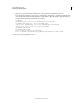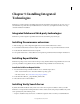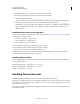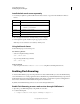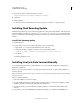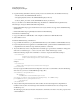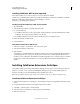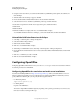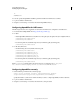User guide
48
Last updated 1/20/2012
Chapter 5: Installing Integrated
Technologies
ColdFusion 9 provides integration capabilities with several Adobe and third-party technologies. In some cases, you
can install these components when you install ColdFusion 9. In other cases, you might have to follow some steps
outside the ColdFusion installation.
Integrated Adobe and third-party technologies
ColdFusion 9 provides integration capabilities with several Adobe and third-party technologies.
Installing Dreamweaver extensions
1 Make a backup copy of the configuration/taglibraries/content/codehints folder and its contents.
2 Download the cf9dreamweaverextensions.mxp from the Adobe website or copy it from the ColdFusion 9 DVD.
3 Double-click the cf9dreamweaverextensions.mxp file.
You can update Dreamweaver to include all the new and updated tag and function hints and Help for ColdFusion 9.
Installing Report Builder
ColdFusion reporting consists of server-side run-time processing and the ColdFusion Report Builder. The server-side
processing is available on any platform, however, the ColdFusion Report Builder runs in Windows only.
Install the ColdFusion Report Builder
1 Access the ColdFusion Report Builder installer from one of the following locations:
• DVD - Use the DVD browser to select the ColdFusion reporting option.
• The Adobe website - Go to www.adobe.com/go/report_builder/.
2 Double-click the ColdFusion_9_ReportBuilder_WWE.exefile.
3 Follow the instructions in the installation.
Installing Verity Search Server
By default, the installer installs the Verity search server on the same computer as ColdFusion, unless you install
ColdFusion on a computer that is running Mac OS X or AIX. To enable searches using Verity, install the Verity search
server separately if any of the following is true:
• You plan to install the Verity search server on a different computer from the one where you install ColdFusion.