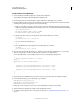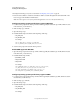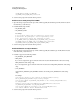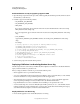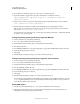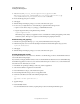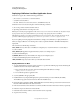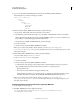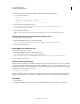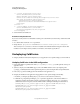User guide
45
INSTALLING COLDFUSION 9
Installing the J2EE Configuration
Last updated 1/20/2012
3 Edit the run.bat file that is located in the JBOSS_DEPLOY_DIR by doing the following:
a Locate the following text:
@echo off
rem -----------------------------------------------
rem JBoss Bootstrap Script for Win32
rem -----------------------------------------------
4 Below this text, insert three lines and paste.
set CF_LIB_PATH=JBOSS_DEPLOY_DIR\cfusion.ear\cfusion.war\WEB-INF\cfusion\lib
set PATH=%PATH%;%CF_LIB_PATH%
5 Save the file and start the server.
Note: You must copy the version of tools.jar that the application server uses to the cfusion/lib directory.
Configure operating system-specific binary support for Linux
1 Ensure that JBoss Server is stopped.
2 Edit JBOSS_HOME/bin/run.sh by adding the following:
export LD_LIBRARY_PATH=$LD_LIBRARY_PATH:CF_WEBAPP_ROOT/WEB-INF/cfusion/lib
3 Save the file and start the server.
Enable COM support (Windows only)
1 Ensure that JBoss Server is stopped.
2 Edit JBOSS_HOME\bin\run.bat by adding the following:
set CF_LIB_PATH=%CF_LIB_PATH%;CF_WEBAPP_ROOT\WEB-
INF\cfusion\jintegra\bin;CF_WEBAPP_ROOT\WEB-INF\cfusion\jintegra\bin\international
3 Save the file and start the server.
Enable communication with Flex
When ColdFusion is configured to use RMI for LiveCycle Data Services ES, ColdFusion listens on port 1099 by default.
However JBoss typically starts listening on this port before ColdFusion does; as a result, an exception is thrown. To
configure ColdFusion to use a different RMI port, on the Java and JVM page of the ColdFusion Administrator, specify
the following in the JVM arguments text area:
-Dcoldfusion.rmiport=nnnn
Replace nnn with the value of an unused port. If you try to connect from a LiveCycle Data Services ES server that is
running in another JVM server to ColdFusion over RMI, the Flex server must start with the same JVM argument.
Disable RDS
1 Stop ColdFusion.
2 Edit JBOSS_DEPLOY_DIR\cfusion.ear\cfusion.war\WEB-INF\web.xml by commenting out the following: